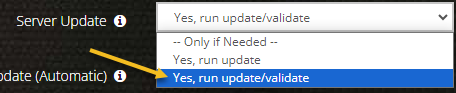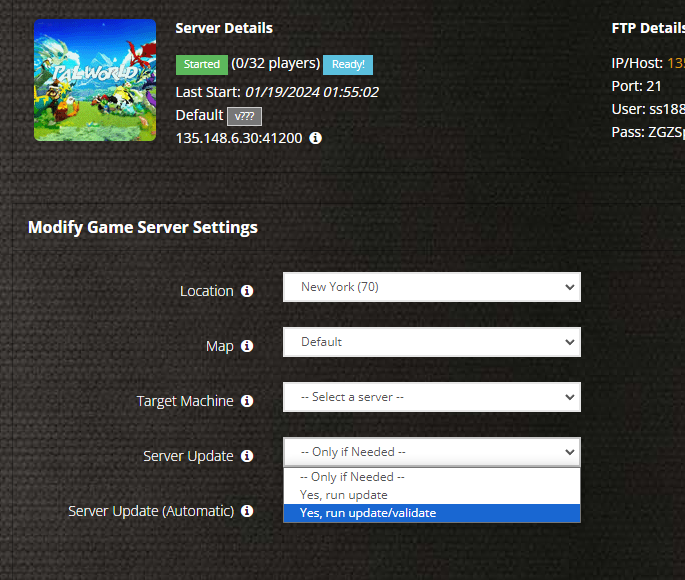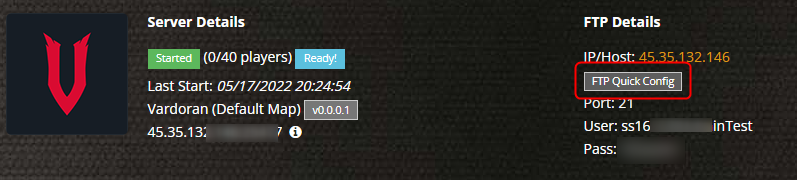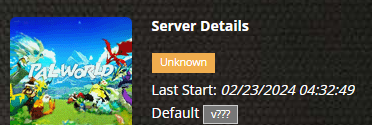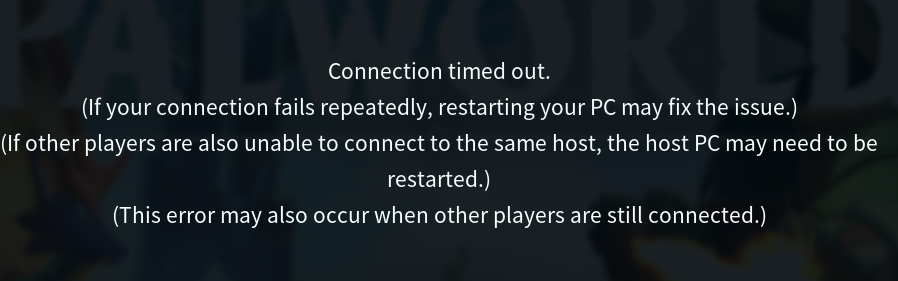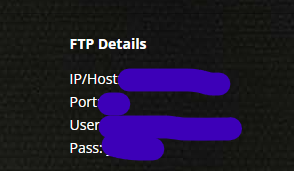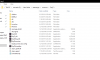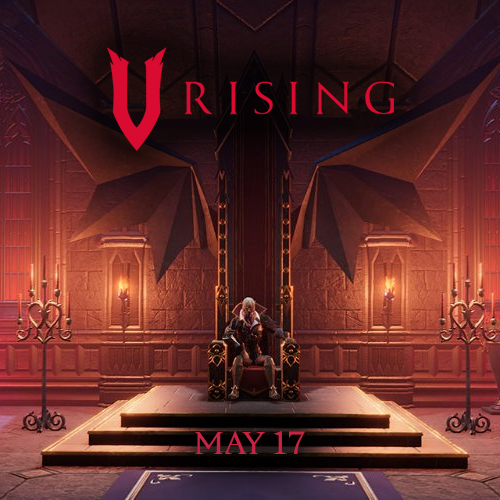Leaderboard
Popular Content
Showing content with the highest reputation since 01/31/22 in Posts
-
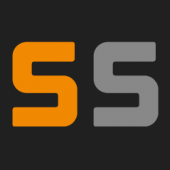
Launch day updates, what we are aware of and working on
Aingeleag and 6 others reacted to Ryan Pennington for a topic
Please do not create threads asking when the server files will be ready and please also do not create a support ticket. We are aware, you will get the latest updates here and here only. Everything will be 100% self managed so you will not need to create a ticket. UPDATE 12:38 AM PST: Working on getting SteamCMD and a basic config live so you can update your servers To be clear nothing will work until this step is completed. Next we will roll out our Modify Server Config tool with some of the difficult settings. Today will be a very basic iteration of everything. Our current issue is SteamCMD not allowing anonymous, typically game devs will open this up at launch (even Palworld devs said, so it must just be a bug) - this may throttle our ability to pull dedicated server files needed. Will keep the updates coming as we have them. For now hang tight, or try out single player in the mean time. All hosts will have this same issue. Thank you for your patience. SCROLL DOWN TO THE BOTTOM FOR THE LATEST UPDATES7 points -
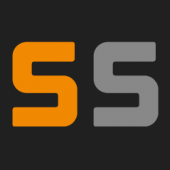
Launch day updates, what we are aware of and working on
Roughknite and 3 others reacted to Ryan Pennington for a topic
UPDATE: We are aware of the Modify Server Config tool not working correctly and are working to fix the tool. For now you can modify the \Pal\Saved\Config\WindowsServer\PalWorldSettings.ini file directly from FTP with the exact format here: ; This configuration file is a sample of the default server settings. ; Changes to this file will NOT be reflected on the server. ; To change the server settings, modify Pal/Saved/Config/WindowsServer/PalWorldSettings.ini. [/Script/Pal.PalGameWorldSettings] OptionSettings=(Difficulty=None,DayTimeSpeedRate=1.000000,NightTimeSpeedRate=1.000000,ExpRate=1.000000,PalCaptureRate=1.000000,PalSpawnNumRate=1.000000,PalDamageRateAttack=1.000000,PalDamageRateDefense=1.000000,PlayerDamageRateAttack=1.000000,PlayerDamageRateDefense=1.000000,PlayerStomachDecreaceRate=1.000000,PlayerStaminaDecreaceRate=1.000000,PlayerAutoHPRegeneRate=1.000000,PlayerAutoHpRegeneRateInSleep=1.000000,PalStomachDecreaceRate=1.000000,PalStaminaDecreaceRate=1.000000,PalAutoHPRegeneRate=1.000000,PalAutoHpRegeneRateInSleep=1.000000,BuildObjectDamageRate=1.000000,BuildObjectDeteriorationDamageRate=1.000000,CollectionDropRate=1.000000,CollectionObjectHpRate=1.000000,CollectionObjectRespawnSpeedRate=1.000000,EnemyDropItemRate=1.000000,DeathPenalty=All,bEnablePlayerToPlayerDamage=False,bEnableFriendlyFire=False,bEnableInvaderEnemy=True,bActiveUNKO=False,bEnableAimAssistPad=True,bEnableAimAssistKeyboard=False,DropItemMaxNum=3000,DropItemMaxNum_UNKO=100,BaseCampMaxNum=128,BaseCampWorkerMaxNum=15,DropItemAliveMaxHours=1.000000,bAutoResetGuildNoOnlinePlayers=False,AutoResetGuildTimeNoOnlinePlayers=72.000000,GuildPlayerMaxNum=20,PalEggDefaultHatchingTime=72.000000,WorkSpeedRate=1.000000,bIsMultiplay=False,bIsPvP=False,bCanPickupOtherGuildDeathPenaltyDrop=False,bEnableNonLoginPenalty=True,bEnableFastTravel=True,bIsStartLocationSelectByMap=True,bExistPlayerAfterLogout=False,bEnableDefenseOtherGuildPlayer=False,CoopPlayerMaxNum=4,ServerPlayerMaxNum=32,ServerName="Default Palworld Server",ServerDescription="",AdminPassword="",ServerPassword="",PublicPort=8211,PublicIP="",RCONEnabled=False,RCONPort=25575,Region="",bUseAuth=True,BanListURL="https://api.palworldgame.com/api/banlist.txt")4 points -
Unacceptable
tjm376 and 2 others reacted to StupidNoob for a topic
My server recently went down. I checked and saw there was staff intervention. Now it's back up and we've lost the last 10 or so hours and have a different IP. I know, I'm telling a familiar story for these forums, but I'm not here to complain. I'm here to offer constructive feedback. My personal experience up until now, I had no complaints. The server would stop here and there but I expected some technical hiccups given the under developed state of multiplayer on this game and it was easy enough to just start it again, at most a couple minutes were lost. Now we lost around 10 hours of progress and I have to communicate a new IP to all of my players. So we traded a very mild annoyance for a big pain point, purely due to this occurring without any communication or loss mitigation occurring. I started my server a couple days ago and read in these forums at the time that some sort of optimization was occurring with some servers which was causing this problem for some people. I started my server after this began and so I reasonably presumed my server would have been created with this already present. If it's such an urgent fix that warrants an “emergency” style fix being applied, surely new servers are being deployed with this integrated...right? Apparently not. I was in fact manually saving the server periodically, just in case, but it just so happened that this occurred for me shortly before I was about to start my day. So in that sense it was just unfortunate timing in terms of the actualized loss but the point however remains. The fix should have been integrated into new server deployment. Stopping the proverbial fire from spreading should be given top priority, otherwise you're just ensuring all your new customers become pissed off customers. Now what should have happened, is this should have been performed in a maintenance window and stakeholders like me should have been notified before hand. All of the pain points this has created for me could have been prevented simply by following basic change deployment standards. Had I been informed something to the effect of: “We'll be performing a migration on your server between X and Y time today. This will result in a change of IP. Game progress during this window may be lost.” I could have planned for this. I could have informed players. I could have gotten up an hour earlier to log on and do a manual save. Since it was a surprise though, I had no such opportunity. It's just loss and angry players that could have been prevented or at least mitigated. I'm not asking for an apology or compensation. I'm asking you to do better. All of these pissed off customers you have now, including me, it doesn't have to be this way and it's not hard to prevent. Simply organize your deployment and communicate with your customers. Develop a change management process. If you had a proper one in place, you wouldn't have 99% of these pissed off customers. This is my humble advice as a long time Survival Servers customer and an IT professional. I have long found your server performance to be good and your prices quite reasonable. I would very much like to continue using your service and recommending it to others. This however, has to change. You can't go flying by the seat of your pants when you're charging people for a service, it's not professional. Moreover, I hope you see that it is in your best interest as a business to do this. Quantify the time and expense caused by your unhappy customers and compare it to creating and following a proper change management standard. There's a reason this is the industry norm. Thank you for your time and consideration. I hope you will sincerely consider improving your process.3 points -
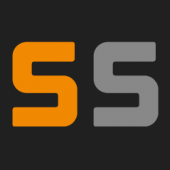
Launch day updates, what we are aware of and working on
Karu and 2 others reacted to Ryan Pennington for a topic
KNOWN ISSUE LIST: Server not showing up in list >> TEMP FIX: use direct connect until developers fix Changing some settings from Modify Server Config tool not applying >> TEMP FIX: Use FTP and edit the .ini file Shows 0 players online from the panel >> Devs are aware and hopefully adding Steam Query to fix this3 points -
Can't connect to server
pedropear and one other reacted to Jokerfaced14 for a topic
Same here. Went down at 2am Mountain Time and haven't been able to get back in since.2 points -

Modify Egg Hatching Time
breadshotx and one other reacted to Daruko for a topic
yes decrease the number to 0 or leave at 1 for normal, 1 = 1 hour, 0 = 15 minutes for egg hatch time.2 points -
Server-Side Mods?
StealthyMartian and one other reacted to shibby for a topic
I have several installed on the server and they are working for me, but no one else can use them unless they also have the .paks installed in their local files too.2 points -
Servers going into stop/restart loop during peak hours every day
Chad Harris and one other reacted to marthicus for a topic
Is anyone else noticing that their Pal Server crashes frequently during peak hours and often gets stuck in a loop where the server stops, and after restarting, it crashes again, taking multiple attempts to fix the loop? And on the off chance that you manage to get it running the issue occurs again every 30-60 minutes? Is this just a case of they are getting overloaded across the board and the only fix they are going to provide is to wait until the interest in the game dies down so they don't have to spend more money to deliver the service they are selling? I've yet to have a single full day where the server hasnt gone down, the uptime and reliability has been terrible overall.2 points -

Is anyone server properly working?
DanTansky and one other reacted to Nicky Guldbæk for a topic
I'm using the custom restart for every monday (hopefully this works) right now after my reinstall I haven't had issues with the server just randomly shutting down (at least for a day now) It usually happend every night at 2 AM. now it keeps running and running smoothly.2 points -
Yep your read is correct I think. Seems like literally every customer is having this problem.2 points
-
Greetings Survivors! Hope you are all enjoying Palworld, our team has complied a list of frequently asked questions! Below you can find these questions as well as answers to help you get your server up and running without having to wait for our support teams intervention! How do I direct connect to my server with a password enabled? Below you will find instructions on how to log into your password protected Palworld server! Currently searching for your server in the server browser is unreliable, we recommend using the direct connect option! Click "Join a Multiplayer Game" Enter your servers IP and Port into the direct connect box at the bottom of the server browser! If your server has a password, be sure to check the "Enter Password" box Click "Connect" you will be prompted to enter your servers password Click "Ok" to join your server! My server keeps randomly stopping? There are potentially a number of reasons for this. 1/ Our automated system is shutting down a number of game servers on a target machine if the CPU spikes too high We are working on getting this fixed right now and over the coming days will see less and less "intervention" stops. 2/ Palworld server crashing. This is fully expected for early access games. You can try to do a "Reinstall Server" from your game server panel and restore your data using the Backup/Restore method in the panel. To fully know and understand which case your game server falls under, please submit a support ticket. Why isn't my server showing in the server browser? The Palworld server browser is very limited at the moment and as a result finding your server in the server browser is next to impossible. The developers have stated the reason which you can see in the below image! source (view Q&A section) For now, the best way to connect is to use the direct connect box on the server list. Using this method, you will not be able to enter a password! How do I log in as admin? For Palworld admin the first thing you need to do is enter an admin password on your servers control panel! Below you can find steps on how to use the password in-game Once in game hit the enter key to pull up the text chat. Type in the chat /AdminPassword (do not add the <> brackets) Hit enter and you should now be logged in as admin. You are also able to run admin commands through the Rcon Does Palworld support RCON? Palworld does support Rcon! Below you will find a guide on how to download and connect to your server using the Download mcrcon Download Here. You can find more information about rcon here: https://survivalservers.com/wi... Your Rcon details are listed on your Control Panel. With the details listed on your panel launch the mcrcon bat file. Enter the ip first and hit enter, Then the port, and then the password. You are now logged into rcon using mcrcon. My Server Won't start? If you press the start button and the server fails to start, before sending in a support ticket try doing the following! Select "Yes, Run Update/Validate" option from the "Server Update" box Then Press the Green "Save Settings and Restart Game Server" Option Allow the update to install your server! My Server keeps crashing as soon as I start it? If your server is crashing very shortly after startup it could be an issue with the config file. One step you can take to address this issue without support intervention would be to re-save your Modify Server Config Tool You will want to open your "Modify Server Config" Tool that is located on your control panel. Once it is open, navigate to the bottom and press the orange "Save Configuration" button If the server continues to crash after select the "Reinstall Server Toggle" to reinstall your server After the server Reinstalls restore your save data from the backup list! If after all these steps the server still crashes, please submit a support ticket! Will this game support crossplay between Steam & Xbox versions? If so, when? This is one of the most anticipated feature requests for Palworld. We do have confirmation on their recent roadmap post that confirms there will be crossplay between Steam, Windows, and Xbox versions. We do not have an ETA as to when this will happen but keep checking back for your Palworld Xbox server hosting needs!2 points
-
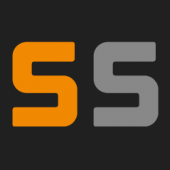
Launch day updates, what we are aware of and working on
SmoothestMango and one other reacted to Ryan Pennington for a topic
UPDATE ON TICKET RESPONSE TIMES: We still strive to have quick response times but it's been a bit difficult the last few days, that will get substantially better this week. Hang in there folks, we are doing our best!2 points -
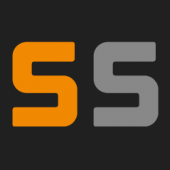
Launch day updates, what we are aware of and working on
Aingeleag and one other reacted to Ryan Pennington for a topic
UPDATE: Our modify server config tool has been fixed - you don't need to use FTP anymore.2 points -
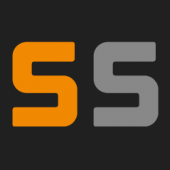
Launch day updates, what we are aware of and working on
onedudesmind and one other reacted to Ryan Pennington for a topic
We are processing our backlog of 150~ orders that didn't get instantly setup and those will be done soon. We also have an automated system put in place for future orders so that shouldn't be an issue again. For US locations we will have stock sporadically available today, please keep checking back.2 points -
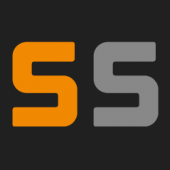
Launch day updates, what we are aware of and working on
WakyTaffy and one other reacted to Ryan Pennington for a topic
My server won't start! It's likely becuase your server does not have the files. To pull files: 1/ Select "Yes, run update/validate" 2/ Click the Update and Restart green button at the bottom 3/ Please be patient if this doesn't work and try again after an hour or two. We might just be really busy or something else is awry2 points -
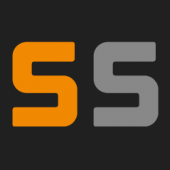
Launch day.. what to expect
playingwithremy and one other reacted to Ryan Pennington for a topic
We will add server files when they are made public. That's about as specific as an answer as I can give.2 points -
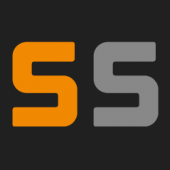
More than 4 clan size
Sabbath1972 and one other reacted to Ryan Pennington for a topic
2 points -
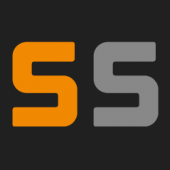
Launch day, what to expect
Anoroc and one other reacted to Ryan Pennington for a topic
We've added the server mode toggle to the new Modify Server Config tool. Will continue to populate the tool with more of the settings found in ServerGameSettings over the next few days.2 points -
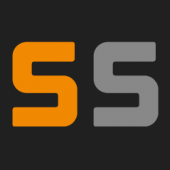
Launch day, what to expect
Areoc and one other reacted to Ryan Pennington for a topic
Our ETA is about 30 minutes, making great progress.2 points -
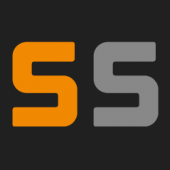
Launch day, what to expect
Areoc and one other reacted to Ryan Pennington for a topic
Game is out now on Steam, we are working to get it live.2 points -
Server Stuck on Unknown, Cannot Reboot or Connect
Featherwisp reacted to wilkie102 for a topic
Hey all, I submitted a ticket as well, but am impatient and still want to try and fix it on my own. My server is stuck in an "Unknown" state, the web UI cannot reboot it and I cannot connect. Was connected earlier this morning and it was sluggish so I tried to reboot it. Reboot was not successful and I now cannot connect to try via admin commands. Any way around this? Is reboot in RCON an option? Thanks!1 point -
Purchased an 8-person server yesterday, couldn't launch / update settings until today. Was able to get it up and running, but I can't launch it from the survival servers portal - there isn't any launch button - nor can I find it on Steam server search / in-game search. Anyone else experiencing this?1 point
-

Pal Injuries
daMaddino reacted to StealthyMartian for a topic
I believe Ryan is looking to add more options to the panel soon. However you should be able to manual edit this feature within the FTP client currently. To edit/upload/save/delete files via FTP, you will need to connect to your server via an FTP program. To do so, please follow the below instructions: Stop your server from the panel. Log in to FTP using WinSCP (a free FTP software) using the connection details found in the "FTP Details" section of the game server control panel. Download link for WinSCP here http://winscp.net/eng/download.php Navigate to the directory or file that you want to edit/delete/upload/change. After you have finished, save your changes and restart your server from the control panel. You do not need to close out the FTP connection to do so, but you will need to close out any open files. If you have an issues or need further assistance, please check our wiki at FTP Access.1 point -
1 point
-
Latency at 1200-1900! Game unplayable
mckelroy83 reacted to Rantark for a topic
im just gonna say your TICKET system sucks when you take over 12 hours to answer a message, and then when we respond its another 10-12 hours before you respond again that is horrible issue resolution stuff1 point -
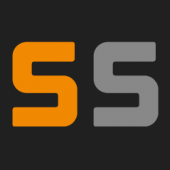
Servers going into stop/restart loop during peak hours every day
ThatDudeOrtiz reacted to Ryan Pennington for a topic
We are working on a solution for this, thank you for your patience.1 point -

Back up process
Shope reacted to Nicky Guldbæk for a topic
1 point -
The same has been happening to me. Server has also been down for 2 hours and stuck at Unknown status. Incredibly frustrating and thinking of using a different host in the future if this isn't resolved shortly.1 point
-
was able to fix my server by following some instructions for the fix on nodecraft, cannot seem to link here without the reply getting flagged but maybe thats just it needs approval before it posts, dunno, but here is the link : https://nodecraft.com/support/games/palworld/fix-palworld-server-update-wiping-player-progress?fbclid=IwAR1fPCucIH_PlmLIHab1v3U10hWaBSjlYDB3BVRLnsfrrrS0f1-zdc7ArlA#h-restoring-the-save-data-reference-dfa basicly I did the following: Stopped server I opened up the GameUserSettings.ini file that is located at /Pal/Saved/Config/WindowsServer/GameUserSettings.ini Edit the entry on this file for DedicatedServerName and set it to the other code thats listed in saved games (there was 2) then restarted and it was back working its now back to the game save from the other day without having lost progress1 point
-
Server just STOPS
jessiejamesray reacted to SirLimbo for a topic
Has anyone's server issue actually been resolved / fixed? As I'm in the same boat, the server starts, runs for about 10-30 seconds then stops. Everything has been fine since the launch until today.1 point -
1 point
-
Server Details stuck on "Unknown"
Moistvoid reacted to pigonbacon for a topic
I don't mind the servers having hiccups, but being unable to play for a very large chunk of time - and not even being able to access my server information ("Active Task Running" means I'm locked to doing anything on it) is really disheartening. As I've said, I'd *really* hate to do a charge back (*if* it comes to that), Survival Servers has been great to me the multiple times I've used them. A little transparency on this issue would be lovely.1 point -
Constant Crashing?
Chad Harris reacted to jessiejamesray for a topic
yeah they must know theres an huge issue by now so hopefully its an easy fix and we can start playing asap1 point -
1 point
-
Constant Crashing?
Chad Harris reacted to Norrak for a topic
Same here, server just goes to stop in a loop. Trying a full update/validate1 point -

I don't know how to play on my server
Wand3rer reacted to StealthyMartian for a topic
Please send a ticket in for the server and we can double check on things. Normally for default servers you can join with the ip/port in game till the server browser caches the server on its next pass.1 point -

Updated server and client. Now incompatible version
RenfieldB reacted to StealthyMartian for a topic
If you are getting the Incompatible version error when trying to join your server after adding Valheim Plus, please insure that you have first installed Valheim+ client side, if you haven't the guide can be found here -> https://survivalservers.com/wiki/index.php?title=How_to_Install_Valheim_Plus. If you have already installed Valheim+ client side and are still having issues, please attempt the below fixes in order: Fix 1: On your control panel click on the "Modify Valheim+ Config" tool Ensure that under the "General Server" section the following settings are check marked Enable Settings in this Section Enforce Mod Version Check Scroll to the bottom and click on "Save Configuration" Attempt to reconnect to your server, if you still get the Incompatible Version Error go to Fix #2 Fix 2: Close down your Valheim Game Navigate to your Valheim install location on your computer This can be done by right clicking on Valheim in steam and selecting "manage" and "browse local files" Go into the following folder location "BepInEx\config" Open then valheim_plus.cfg file (Ex: notepad) Search (Ctrl+F) for [server] Ensure the following settings are set under the [server] heading enabled=true enforceMod=true Attempt to reconnect to your server, if you still get the Incompatible Version Error go to Fix #3 Fix 3: Close down your Valheim Game Navigate to your Valheim install location on your computer This can be done by right clicking on Valheim in steam and selecting "manage" and "browse local files" Delete all of the Valheim Plus Files from this directory BepInEx doorstop_libs unstripped_corlib winhttp.dll changelog.txt doorstop_config.ini In steam right click on Valheim and select "Properties" In this menu select "Local Files" Then select "Verify integrity of game files..." Once Steam redownloads all game files, reinstall the latest Valheim Plus client files1 point -
Missing Mods Folder
Doctor Peril reacted to Hair389 for a topic
1 point -

How do I get it to reflect "Standard Settings" on the server search list?
nol reacted to StealthyMartian for a topic
That is possible. I will do some looking around and see if I can find any info.1 point -
Typically with number values, they are in percentage. Example: going from 1 to 2 would be 2x.1 point
-
Having trouble with ping limit
SURGICAL reacted to Donnyboy123 for a topic
I want this post to be public, so others can use/see it in the future. I'm having trouble getting kicked for high ping on my server, and want to know where or how I can change the limit. Can't find any options in various .cfg files like Battleeyes .cfg or the main .cfg file. Haven't been able to find anything on the interwebs either. Hope someone on this forum can help me along.1 point -

More than 4 clan size
Ryan Pennington reacted to Timothy Weinell for a topic
Wow, thanks for the speedy response! We appreciate it a lot!1 point -
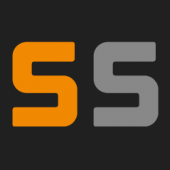
Launch day, what to expect
StealthyMartian reacted to Ryan Pennington for a topic
Good evening folks! Phew, it's been a while since we've been hyped up for an Early Access launch. This one looks big! Valheim definitely caught us off guard so I'd like to drop some notes below from some of the previous launches we've been part of and what you can expect from your Survival Servers game server on that first week. Of course, we'll drop any important information in our "pinned" notices at the top of your V Rising game server page. Here's what you can expect on launch day - Will this game be clunky/laggy? It appears that they've tested this one pretty well, but time will tell. Fortunately they have another PvP game (Battlerite) and have a lot of experience running game servers. Joining the server - how do we get in? There is a server browser. You will find your server by the name. We have a page ready for launch day on our Wiki, you can check here for potentially more updated information - https://survivalservers.com/wiki/index.php?title=How_to_Join_a_V_Rising_Server Is data transferrable from PC to game server? We cannot be certain but it does look similar to Valheim where the locally hosted world is the same file and can be transferred over. What are the max number of players? The recommendation set by Stunlock from the V Rising Q&A is that the game supports up to 40 players Are there wipes? It does not look like there are programmed wipes in the game as progression is PvE backed. For PvP servers, we will be providing a wipe option that can be manually ran per usual like our other game server offerings. What time is launch? 5 am PST on May 17th. How will the DLC be activated on servers and can you play with other non-DLC players on your server? We don't really know the answer to this question but if they are cosmetic items I would imagine they'd be tied to your character and it would function like Rust items. The throne awaits..1 point -

Launch day, what to expect
Ryan Pennington reacted to halldorr for a topic
Are there no New York servers available? Was trying to preorder a server and I couldn't select it from the drop down.1 point -

[PC][ESP] Guerra Mundial Z [PVP/PVE]
Fran Kretita reacted to Ruben CP97 for a topic
DISCORD: https://discord.gg/gnMfqZQ8eD Guerra Mundial Z es un servidor PVP/PVE, tenéis a vuestra disposición, coches, helis, "Base Building Plus 2.0" (para poder hacer vuestras bases a vuestro gusto), además de los comerciantes (traders) con 200.000 $ de inicio en vuestro banco para que compréis materiales de construcción y los objetos necesarios para ello. Hay objetos especiales ocultos por el mapa con un valor alto, por cada amigo que invites, tendrás un premio en el juego. Asistencia administrativa muy rápida, cualquier duda que tengáis, podéis preguntar por discord sin ningún problema, podéis aprender a jugar fácilmente en este servidor.1 point -
Server cannot be found since Alpha 20.4 b42 Stable
SadoMars reacted to unimportant for a topic
I was able to get my server up and running after it seemed to be stuck in an initializing state before survivalservers applied any fix. First, I added the "Region" and "Language" properties to my serveradmin.xml. After a restart and an update, it was still stuck in initializing so I did an update/validate and when that was done it was working as normal. Hope this helps some of you.1 point -
I'm trying to setup and run my server with the DayZ Expansion mods, and I cannot for the life of me figure out what the hell I'm doing wrong for it. I've tried literally everything I can think of to get it to run, and it always just freezes halfway through loading after clicking play when in the DayZ launcher.1 point
-
maxPing= 200; // Max ping value until server kick the user (value in milliseconds) its in serverDZ.cfg1 point
-
Missing Mods Folder
Doctor Peril reacted to Danzigger for a topic
I have hidden items selected but still do not see the folder. I see it in my arma 3 folder just not in DayZ.1 point