-
Posts
2036 -
Joined
-
Last visited
-
Days Won
40
Everything posted by StealthyMartian
-
it is possible the file you did the edit on had a bug in it. Try adding your old db file back and see if the issue persist.
-
SCUM Admin Guide – How to Add Yourself as an Admin This guide walks you through the full process of giving yourself (and others) admin access on a SCUM server using the SCUM.db file. IMPORTANT: Back Up Your Database Before Editing Before you make any changes to your SCUM.db file: Create a backup copy of the original file you downloaded from the server. Right-click the file and choose Copy, then Paste it in the same folder. Rename it to something like:SCUM_backup.db This ensures you can restore your server to its previous state if something goes wrong. Never edit your only copy of the database — always work from a backup! What You’ll Need DB Browser for SQLite – Free tool to edit your server’s database. FTP Client (e.g., FileZilla or WinSCP) – To access your server files. Your Steam64 ID – Find it at steamid.io. Step 1: Shut Down the Server Log into your server control panel. Click Stop Server to safely shut it down.Important: This step prevents data corruption when editing the database. Step 2: Download SCUM.db Open your FTP client and connect to your server. Navigate to the directory:/SCUM/Saved/SaveFiles/ Download the file named:SCUM.db Save it somewhere accessible on your PC. Step 3: Open the Database Launch DB Browser for SQLite. Click “Open Database” and select the SCUM.db file you downloaded. Step 4: Add Admins via SQL Click the “Execute SQL” tab. To add yourself, enter the following (replace with your own Steam64 ID):INSERT INTO elevated_users (user_id) VALUES ('76561198412044824') To add multiple admins in one command, use:INSERT INTO elevated_users (user_id) VALUES ('76561198412044824'),('76561198000000000'),('76561198012345678') Click the “Execute” button. Step 5: Confirm the Admins Were Added Click the “Browse Data” tab. In the table drop-down at the top, select:elevated_users You should see your Steam64 ID(s) listed. Step 6: Save and Upload Back to Server In DB Browser, click:File → Write Changes or use the Save icon. Close the program. Reopen your FTP client and go to:/SCUM/Saved/SaveFiles/ Upload your modified SCUM.db file, overwriting the original. Return to your server control panel and start the server. You're Now an Admin!
-
Servers should be good to update now.
-
Sorry for this problem as it is currently a server side issue we are working on getting fixed up with the developers.
-
Happy to hear it is now fixed.
-
Sorry for this issue. Please send a ticket in and we can help get this fixed up.
-
We are working to get this issue corrected.
-
It looks like your name was different than what the forum was. You should be taken care of now.
-
Currently we are not offering it. I will get with Ryan thou to update him that you are interested and to see if anything has changed.
-
Currently there is no update on this as of yet as we are still waiting for some stable updates to be pushed out. The current way things are makes the server joining process almost impossible at times.
-
If you can private message me your username I can look into this. I will also check the ticket system.
-

I NEED HELP SETTING UP CORRECT MODS
StealthyMartian replied to 2mannygAMEZ's topic in Community Server Advertising
You may need to and also make sure the mods are compatible with the current version. As some are still outdated at times. Also make sure they are compatible with other mods. -

I NEED HELP SETTING UP CORRECT MODS
StealthyMartian replied to 2mannygAMEZ's topic in Community Server Advertising
This should help with mods. https://survivalservers.com/wiki/index.php?title=Arma_Reforger_Mod_Install_Guide -
We can get this fixed up for you within a ticket. Simply send a ticket in letting us know which slot count you would like to drop down to and we can get it set on the back end.
-

the server is in debug mode for a long time
StealthyMartian replied to hanz's topic in Community Server Advertising
Please submit a ticket as we can better help within there. -
This should be fixed now. The survival launcher is no longer in development and thus removed.
- 5 replies
-
- launcher not showing
- purchased server not showing
- (and 3 more)
-
I can get this manually set for you if you would like? Simply send a ticket in and I can get the files set up with the lines. I sadly do not have an eta as of yet.
-

How to add mods to your DayZ server [Guide]
StealthyMartian replied to StealthyMartian's topic in DayZ
This issue can sometimes happen due to missing dependencies. -

Cannot download saves through server manager
StealthyMartian replied to Kippu's topic in Satisfactory
Currently we are looking into a way to get this setup with our new tool. You should be able to download the save through the game panel in game till this is setup. -
This should be good to go.
-
I have let Ryan know of this and we are looking into getting the latest files added. I do not have an ETA as of yet for this.
-
Deeply sorry that you feel this way. For support we mostly do that within the ticket system as we can see the full details of the account/server and leave the forum for community support on basic issues, with stepping in at times when we spot big problems, or need to post announcements. When tickets are low we also try to look through and find things that we are able to assist with as well when the community is stuck or no reply has been sent for a bit. When a ticket is sent in we normally reply within a few minutes to a couple of hours. If this is related to the logs within the FTP we are looking into this however we are limited with some changes by the developer. We do offer a way to access them from the panel in the advanced file system thou.
-
You will want to use the start/stop/restart at the top of the panel and also check the skip server update option. This should keep it from reverting. If using the file manager it should auto save it.
-
Should be good now.
-
This should be corrected now.