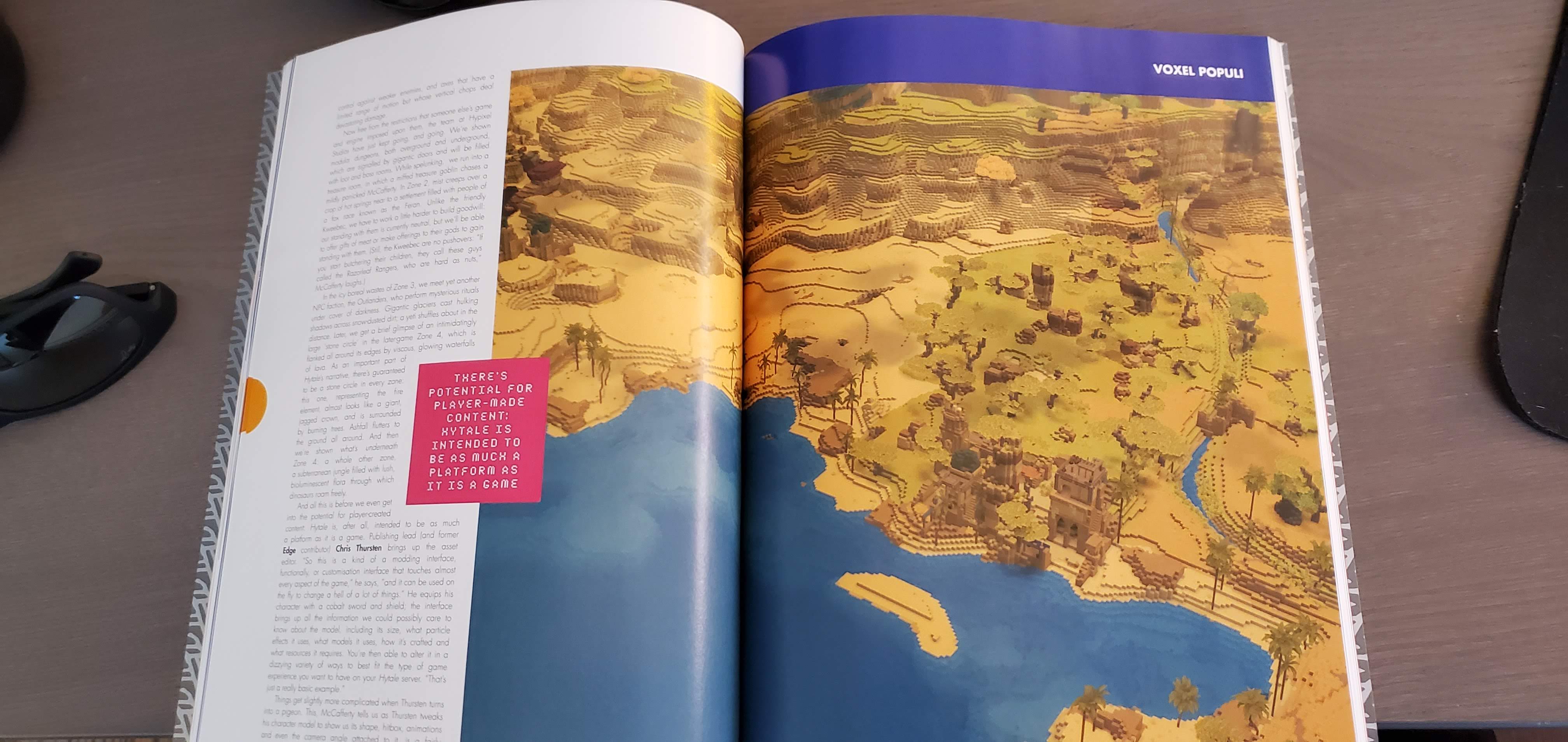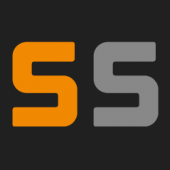-
Posts
3257 -
Joined
-
Last visited
-
Days Won
155
Reputation Activity
-
 Ryan Pennington reacted to Lilkinsly in FTP Problems
Ryan Pennington reacted to Lilkinsly in FTP Problems
If you haven't put a ticket in, do so. Also try changing your pword on the command console. See if you can get in then, if you can, then you can change it back.
Hopefully you are using filezilla as the ftp guide linked above recommends, other programs have caused problems.
-
 Ryan Pennington reacted to Epoxin in ARK: Control Panel Feature Requests
Ryan Pennington reacted to Epoxin in ARK: Control Panel Feature Requests
Hi
How about a simple button for just reinstalling the server ? So a wipe can be done if required?
-
 Ryan Pennington reacted to Epoxin in Getting bloody annoyed now - Anyone with server savvy able to help?
Ryan Pennington reacted to Epoxin in Getting bloody annoyed now - Anyone with server savvy able to help?
Sorted it out now, seems other FTP programmes dont work properly, you need filezilla to access and do it properly.
-
 Ryan Pennington reacted to missjennabee in Server Can No Longer Save
Ryan Pennington reacted to missjennabee in Server Can No Longer Save
All good now, thanks again so much!
-
 Ryan Pennington got a reaction from rask in Custom Maps
Ryan Pennington got a reaction from rask in Custom Maps
OK create a ticket and let me know the ticket # here and I will check into this tomorrow.
-
 Ryan Pennington reacted to DabMasterson in The New server start command argument
Ryan Pennington reacted to DabMasterson in The New server start command argument
I'll try that out tonight when I get home from work. Didn't think about trying it as a ini option.
As always thanks for the prompt response. Awesome service you guys are running.
-
 Ryan Pennington reacted to PR3SIDENT in Server Admin Commands
Ryan Pennington reacted to PR3SIDENT in Server Admin Commands
As Ecka has expressed he's no longer able to keep up with this guide - I've taken owneship of this process and started a thread here: https://www.survivalservers.com/forum/index.php?/topic/1593-server-admin-commands/
Thanks for getting us started on this Ecka.
-
 Ryan Pennington reacted to Ecka in Server Admin Commands
Ryan Pennington reacted to Ecka in Server Admin Commands
SOrry for not update this post.
Too much work with my server . growing up
-
 Ryan Pennington reacted to PR3SIDENT in Server Admin Commands
Ryan Pennington reacted to PR3SIDENT in Server Admin Commands
ARK Server Admin Guide
Log your game client into your server Open the console enablecheats <yourpass> Manage your server:
cheat broadcast <MessageString> | will allow you to broadcast a message to everyone on the server
cheat SetMessageOfTheDay <message> | sets a message that pops up when people enter
cheat saveworld | saves the current worldstate
cheat listplayers | shows a list of all players on the server with their SteamID
cheat quit | exits the current world, use after saving for a safe shutdown
Manage your users:
cheat ban <name> | bans the user from the server
cheat unban <name> | unbans the user from the server
cheat AllowPlayerToJoinNoCheck <SteamID> | white-list the person
cheat DisallowPlayerToJoinNoCheck <SteamID> | removes their white-list
Admin commands:
cheat God | enables god mode, you are unkillable except be careful, you can still drown
cheat Fly | you are able to fly.
cheat Walk | deactivates flying and allows you to walk again
cheat forcetame | instantly tames a dinosaur, can ride without saddle too
cheat Ghost | noclip, ability to walk through walls/objects
cheat ToggleInfiniteAmmo | gives you infinite ammo for your weapons
cheat addexperience 1000 0 0 | gives you 1000 xp
cheat giveresources | gives you 50 of every resource
cheat InfiniteStats | no hunger, Stamina, etc…
cheat setplayerpos 0 0 0 | allows you to teleport to coords [coordinates map here]
cheat enemyinvisible true/false | makes all creatures ignore you even if you attack them
cheat slomo 5 | changes the speed on the server such as player movement, 1= normal speed
cheat summon <classname> | summons a dinosaur at your location. [creature list here]
cheat destroyall <classname> | destroys all objects/dinosaurs of a classname, refer to the dinosaur or item lists for specific classnames, also works with structures WIP List (advised against usage at this time)
Give Item(s): [ Item ID List: HERE ]
cheat giveitemnum 1 1 1 false - Give Item
cheat giveitemnum 1 1 1 true - Give item blueprint
Key:
1 1 1 =1(itemsID),1(Quantity),1(Stats)
Source: http://ark.gamepedia.com/Admin_Game_Commands
-
 Ryan Pennington got a reaction from PR3SIDENT in How do you perform a server wipe?
Ryan Pennington got a reaction from PR3SIDENT in How do you perform a server wipe?
Use FTP and wipe all data from the ShooterGame\Saved\SavedArks folder
Be careful, this wipes everything!
Make sure your server is Stopped while you perform this action.
-
 Ryan Pennington reacted to AnimuseSports in Server started but still "loading"
Ryan Pennington reacted to AnimuseSports in Server started but still "loading"
Tried hitting update but no luck. It doesn't show me my ark version either Just says Ark Version?????
edit: forcing update did the trick! ty!
-

-
 Ryan Pennington got a reaction from PR3SIDENT in Restarting map on Server #6432
Ryan Pennington got a reaction from PR3SIDENT in Restarting map on Server #6432
Just delete the map from SavedArks in FTP
-
 Ryan Pennington got a reaction from Primus Palus in Rubber Banding / Lag / High Ping
Ryan Pennington got a reaction from Primus Palus in Rubber Banding / Lag / High Ping
Unfortunately, with the current Alpha stage of the game, rubber banding is still a core issue. We work closely with the developers on Skype every day to ensure they have data from our customers when lag or rubber banding does occur and several of our bug reports have gone to the server files of the game. It's an ongoing issue - but there are a few things you can do to help make it playable.
If you need help with any of these steps or still are unable to lessen the rubber banding, please submit a support ticket.
Several things you can do to reduce issues
#1 Run a DestroyWildDinos admin command
Occasionally the amount of spawns on your server may get out of hand to the point where your server takes a performance hit just by the large number of NPCs in the game (mostly wild dinos).
Log in to your server as an admin (press TAB while in game and then type enablecheats PASSWORD) Enable the admin overlay with the command: setcheatplayer true When this command is enabled you will see a NPC count. Keep an eye on this number. Enter the command: cheat DestroyWildDinos Wait 5 seconds and run this command: cheat saveworld Now, your game might freeze for some time. Please wait 5 minutes here. It is very likely your server crashed so you can restart your server from the control panel here. #2 Change the frequency of auto saves. Each time your server saves, a bit of rubber banding may occur. You can prolong saves to avoid more frequent rubber banding.
#3 Do a full ARK Config reset. You can actually do this from within our control panel by using the ARK Modify Server Config tool.
#4 Disable server logging. This has been reported by the devs (as of Dec 31, 2015) to impact performance on your server.
#5 Remove mods from your server. One or more of these mods may have a negative effect on your server performance.
#6 Perform a server wipe
The data about your characters and map are here: /ShooterGame/Saved/SavedArkXXXX/ (where XXXX is your game server ID)
To delete files via FTP, use the following method:
Stop your server from the panel Log in to FTP using WinSCP (a free FTP software) using the connection details found in the "FTP Details" section of the panelNavigate to /ShooterGame/Saved/SavedArkXXXX/ (where XXXX is your game server ID) Delete the files you want to delete Start your server from the panel You may found a download link for WinSCP here: http://winscp.net/eng/download.php
Monitoring any changes that you've made
To monitor the changes you've made (or just to monitor the rubber banding) you can perform the following from in-game console (press TAB to pull up the console):
enablecheats MYRCONPASSHERE
setcheatplayer true
OR
enablecheats MYRCONPASSHERE
showmyadminmanager
Both of these will allow you to monitor the "server frame rate" which correlates to rubber banding / lag and overall server performance. 30 is the maximum value and 2.50 is the minimum. A typical rubber banding will be constantly hitting 2.50 (even for a brief second) and you can compare changes you make (or different times of the day) to the number of times your server hits 2.50 server frame rate.
The issue is known, is related to ARK server files, and we are unable to provide a full "fix" until the devs make changes to the way server affects CPU usage. That said, we do have higher core CPU servers available for a slightly increased server performance. If your community has 10+ consistent players, please create a ticket and we can move you!
-
 Ryan Pennington got a reaction from PR3SIDENT in ARK: Control Panel Feature Requests
Ryan Pennington got a reaction from PR3SIDENT in ARK: Control Panel Feature Requests
Neither of these two feature requests are currently possible with ARK.
-
 Ryan Pennington reacted to Rmurd84 in ARK: Moving servers
Ryan Pennington reacted to Rmurd84 in ARK: Moving servers
GREAT worked like a charm and latency reduced 50%. Awesome!
-
 Ryan Pennington reacted to Tango in Unable to Ban with correct command and username.
Ryan Pennington reacted to Tango in Unable to Ban with correct command and username.
Hello,
I have succesfully been able to ban people from my server using the command BanPlayer (Name), but unfortunately I cannot ban a certain individual. I have their steam information completely correct, copying and pasting their steam name so the characters are correct. I have tried banning current and previous steam names to no avail. Is there any information you can provide to help me with this issue? They are causing serious damage.
As a side note I would like to put in a request to be able to ban using a players unique steam ID which would make it much easier to ban people that use hard to identify characters.
Thank you for your time and this fabulous game!!!
-
 Ryan Pennington reacted to Tetricide in LRN2FTP (Beginner's Guide To FTP)
Ryan Pennington reacted to Tetricide in LRN2FTP (Beginner's Guide To FTP)
FTP - File Transfer Protocol, a way to transfer files from you computer to a server (in this case your ARK server) and vice versa. There are a lot of FTP programs out there, but I'll be doing a step-by-step on how to Quickconnect through a free and open source program called FileZilla.
Download. Install. Connect.
1.) First things first! Download the FileZilla client (<--click) for your system and install it.
2.) Run FileZilla. The first thing you might see is blanks for Host, Username, and Password. Log into your Survival Servers control panel if you aren't already. You'll need to plug in the information from "FTP Details."
3.) Plug in the IP where it says "Host:", your FTP username for "Username:", and password in "Password:". You can leave "Port:" blank since 21 is already recognized as the default. However, you can still put the number in there if you want...it won't hurt anything. Click Quickconnect!
4.) If you have successfully connected to your server, you'll get a message in the Status box reading "Directory listing of '/' successful." If you have any errors, fix where the error is (bad IP, username, or password). It's recommended NOT to copy and paste any information (especially passwords!) since you can accidentally copy spaces and spaces are evil. If you're still getting errors, I'd put in a ticket to see what's going on. Any time you want to connect to your server after this session, you can just click on the down arrow next to 'Quickconnect' and there's an option for your server so you don't have to re-fill all this information again.
Destination Setup. Transferring Files. Remote File Editing.
1.) In the middle of the application you should see two split windows. One says "Local site:". This is your own PC directory, which you can browse through just like Windows Explorer. The other says "Remote site:". This is your ARK server, which you can also browse through. If you need to get into a folder, just click the "+" plus sign next to it or double-click the name of the folder. If the folder has a "?" question mark on it, your PC just doesn't know what's inside. Just clicking on a folder once will reveal its contents in the "Filename" directory box below it.
2.) If you need to transfer files from your PC to the server, you first need to ensure the Remote Site destination is set first. For example, if I need to upload a local file into the Maps folder under /ShooterGame/Content/, I should have it set like this:
3.) Likewise, if I need to transfer a file from the server to my PC, I need to ensure the Local Site destination is set. For example, if I'm going to download a server file to my ARK folder on my desktop it needs to look like this:
4.) As long as the destination of where you need the file to go is set up correctly, you won't run into any problems. If it's not properly setup, you will accidentally upload/download files to the wrong place. Let's say I need to upload my local copy of "ShooterEntry.umap" into the Maps folder and have my remote site setup. I need to find the file under Local Site, right-click it and select "Upload." You should see the file pop up under the Transfer Queue, which is that giant blank space, and start uploading from your PC to the actual server.
5.) If you're transferring a file to a directory that has the same file name, it will pop up a big prompt of what you want to do about the situation. Usually, you just want to OVERWRITE the file. So make sure that option is selected and click "OK."
6.) Lastly, we'll briefly go over how to modify files from your server! I wouldn't really recommend doing this unless you absolutely know what you're doing, especially since this game is brand new and early access. Find the file you need to modify in the server by browsing in the Remote Site, right-click on it, and select "View/Edit." This will open the file in the default program you selected, usually Notepad (or Notepad++ if you deal with code or just prefer it).
7.) After you're done with the file REMEMBER TO SAVE IT! From here, you can close out the file and you'll get a prompt that the file has changed. Always check mark the option to "Finish editing and delete local file" and click "Yes" because it will upload the saved changes automatically to the server.
...And that's it! Now you know some of the basics of FTP. Any changes or any files added to the server, you have to restart the server in order for the changes/new files to take effect. If you have any questions, please feel free to ask. Either I or someone with better knowledge will help you. Please let me know if the guide helped at all, I'd appreciate the feedback!
Troubleshooting -
Constant connection timeouts:
Edit -> Settings -> Timeout in seconds -> Change this value to something higher
-
 Ryan Pennington reacted to vercinaigh in The FTP for these servers...Also updating,
Ryan Pennington reacted to vercinaigh in The FTP for these servers...Also updating,
I'll see if it persists for now, but, I'll keep that in mind.
-
 Ryan Pennington got a reaction from xTheKraZe96x in How to save data before an ARK update
Ryan Pennington got a reaction from xTheKraZe96x in How to save data before an ARK update
Make sure you have disabled automated restarts.
-
 Ryan Pennington reacted to Cameron in ARK: Survival Evolved Patch Notes [v231.6]
Ryan Pennington reacted to Cameron in ARK: Survival Evolved Patch Notes [v231.6]
Patch Notes:
All official ARK patch notes will be updated here, please subscribe to this thread for email or forum notifications on hotfixes/patches from the ARK Development team.
You can see the official patch notes here: http://steamcommunity.com/app/346110/discussions/0/594820656447032287/
-
 Ryan Pennington reacted to Ecka in Something change about update ?
Ryan Pennington reacted to Ecka in Something change about update ?
Done
Thanks for the very fast support guys
YOU ROCK !!!!!
-
 Ryan Pennington got a reaction from drigokin in Support ticket response times, please read!
Ryan Pennington got a reaction from drigokin in Support ticket response times, please read!
Just a quick update on this, our ticket response times during US 9AM to 12AM midnight are approximately 3-4 hours.
During the 12AM - 9AM timeframe (US night time) our European team has a response time of 6-8 hours.
We're working on improving this still, but there's still a very high demand. Making good strides though!
-
 Ryan Pennington got a reaction from Musette in ARK: Control Panel Feature Requests
Ryan Pennington got a reaction from Musette in ARK: Control Panel Feature Requests
SavedArk backup/restore - coming soon!
-
 Ryan Pennington reacted to PR3SIDENT in anyone know how how to change day night cycle and server spawn rates
Ryan Pennington reacted to PR3SIDENT in anyone know how how to change day night cycle and server spawn rates
Hey Grimm,
You cannot currently alter the cycle in which the days/nights rotate. This would be a good request for the ARK Development team. I would highly suggest you publish this idea on Reddit/Steam/Twitter for their viability.