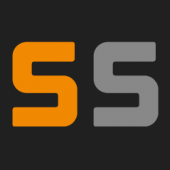
mltdwn
-
Posts
26 -
Joined
-
Last visited
-
Days Won
2
Reputation Activity
-
 mltdwn got a reaction from Mike19541 in FAQ and Tips for operating Conan Exiles servers
mltdwn got a reaction from Mike19541 in FAQ and Tips for operating Conan Exiles servers
So I figured I would put together an FAQ for Conan servers which I can update as I go since I have been experimenting with different settings and functions each night. I hope to have a fairly complete one and keep it updated as changes come about. If you have any additional server administration questions let me know and I will research them as I can.
Commonly Asked Questions
Q: I cannot see my server in the ingame browser
Currently there appears to be an issue with the ingame browser limiting how many servers display in the list, and the filters appear not to properly function at this time. The present workaround and best solution at this time appears to be to, in Steam, go to
View -> Servers
at the bottom of the server list that pops up set the 'Game' filter to "Conan Exiles". Let the list finish updating, (there will be between 1500 and 2000 servers roughly) and find your server by name in the list (you can sort by server name by clicking the column labelled 'Servers' in the view). At this point you can highlight the server, right click, select 'Add to Favorites' so you can always find it more easily, and then click connect to connect to the server.
Q: Whenever I attempt to join my server it just takes me straight to the main menu instead of connecting me to the server
This is usually caused by your client and server version not matching. The way to correct this is to go into steam and update your client, then on the Survival Servers control panel under 'Modify Server Settings' go to the 'Server Update' setting and select "Yes, run update/validate" then go to the bottom of the control panel and select 'Save Settings and Restart'.
Q: How do I setup an administrator password on my server?
On your Survival Servers control panel click the 'Modify Server Config' . At the top of the pop up window that comes up it has a field for 'Admin Password' . Enter what you would like your password to be, scroll to the bottom of the window and select 'Save Configuration'. This will stop and restart your server unless above it you select to "Save Form Values Only".
Q: How do I connect as an administrator?
First connect to your server as a player. Once in the game press your 'ESC' button. On the menu which comes up select 'Options'. This will bring up the game settings. At the top right of the game settings menu it states 'Server Settings', select that. At this point there will be a button that states 'Make me an admin', click that button and in the password field that comes up enter the password you set up for your admin account. Once you click OK the window will change to show you ALL of the settings for your server. Other than initial server setup of Name, admin account password and server password I highly suggest you use this method to configure your server settings as it holds everything that is set via the web based control panel on Survival Servers and does not appear to require a restart to have the settings take effect.
NOTE: You WILL have to do a 'Make me an admin' everytime you reconnect to the server.
Q: How do I kick/ban people
Updated: After making yourself an admin hit 'ESC' and go back to the initial panel after hitting 'ESC' while in game. There will now be an option for 'Admin Panel' that will pop up a window that allows you to spawn in creatures, items, and do various game functions. One of those functions is that you can access a player list which will allow you to remove and ban problem players.
Q: How do I access the administrative functions panel
After making yourself an admin hit 'ESC' and go back to the initial panel after hitting 'ESC' while in game. There will now be an option for 'Admin Panel' that will pop up a window that allows you to spawn in creatures, items, and do various game functions. HOWEVER at this time it appears the game functions only affect yourself and that you cannot affect others with it. Well not without doing something like spawning an Avatar of Yog on top of them.
Q: I am unable to log in to my FTP server
Open your server control panel, scroll to the bottom and in 'Modify FTP Password' enter a new password. Select 'Save settings and restart server'. Once the server returns to functioning you should be able to log in. (Credit to BennyP for question and solution)
Q: I connect to my server but am unable to login as admin and it does not show the people on that show through steam browser.
If you join through steam that it will connect you to a random server. If you hit ESC and look at the bottom of the menu that comes up it shows the server you are connected to. Most likely it shows that you are connect to "Conan Exiles" rather than your server name. Instead launch the game and connect either through the browser (which now appears to work) or launch the game, hit shift-tab to bring up steam and select a friend to join on that is connected to your server.
Q: I attempt to connect to my server and it keeps asking for a password even though I do not have one.
Currently this is a bud joining via Steam. Instead launch the game and connect either through the browser (which now appears to work) or launch the game, hit shift-tab to bring up steam and select a friend to join on that is connected to your server.
Important note: It is HIGHLY suggested at this time not to run BattleEye on the server. There have been multiple issues with it causing problems and disconnects for users. Until such time as they correct the issues I cannot myself recommend anyone using it.
-
 mltdwn got a reaction from Maevrim in Extended "Staff Interruption"
mltdwn got a reaction from Maevrim in Extended "Staff Interruption"
All Dallas servers? If so that explains it Benny went to visit them and accidentally tripped on a power cord.
-
 mltdwn got a reaction from BennyP in Extended "Staff Interruption"
mltdwn got a reaction from BennyP in Extended "Staff Interruption"
All Dallas servers? If so that explains it Benny went to visit them and accidentally tripped on a power cord.
-
 mltdwn got a reaction from BennyP in Extended "Staff Interruption"
mltdwn got a reaction from BennyP in Extended "Staff Interruption"
Sorry to hear that T... That's kind of why I set March 1st as my go live date as given all of the possible issues on both sides, vendor and developer, it would be best for stability. Plus it lets me line out my rules and the type of community Inwanted to build so fortunately this doesn't affect me much, but really sorry to hear how it is effecting yours.
-
 mltdwn got a reaction from Ryan Pennington in Fair warning, today's patch may have broken saves
mltdwn got a reaction from Ryan Pennington in Fair warning, today's patch may have broken saves
Eh it happens I figure we'll have to restart every couple of months anyways due to patching.
-
 mltdwn got a reaction from BennyP in FAQ and Tips for operating Conan Exiles servers
mltdwn got a reaction from BennyP in FAQ and Tips for operating Conan Exiles servers
So I figured I would put together an FAQ for Conan servers which I can update as I go since I have been experimenting with different settings and functions each night. I hope to have a fairly complete one and keep it updated as changes come about. If you have any additional server administration questions let me know and I will research them as I can.
Commonly Asked Questions
Q: I cannot see my server in the ingame browser
Currently there appears to be an issue with the ingame browser limiting how many servers display in the list, and the filters appear not to properly function at this time. The present workaround and best solution at this time appears to be to, in Steam, go to
View -> Servers
at the bottom of the server list that pops up set the 'Game' filter to "Conan Exiles". Let the list finish updating, (there will be between 1500 and 2000 servers roughly) and find your server by name in the list (you can sort by server name by clicking the column labelled 'Servers' in the view). At this point you can highlight the server, right click, select 'Add to Favorites' so you can always find it more easily, and then click connect to connect to the server.
Q: Whenever I attempt to join my server it just takes me straight to the main menu instead of connecting me to the server
This is usually caused by your client and server version not matching. The way to correct this is to go into steam and update your client, then on the Survival Servers control panel under 'Modify Server Settings' go to the 'Server Update' setting and select "Yes, run update/validate" then go to the bottom of the control panel and select 'Save Settings and Restart'.
Q: How do I setup an administrator password on my server?
On your Survival Servers control panel click the 'Modify Server Config' . At the top of the pop up window that comes up it has a field for 'Admin Password' . Enter what you would like your password to be, scroll to the bottom of the window and select 'Save Configuration'. This will stop and restart your server unless above it you select to "Save Form Values Only".
Q: How do I connect as an administrator?
First connect to your server as a player. Once in the game press your 'ESC' button. On the menu which comes up select 'Options'. This will bring up the game settings. At the top right of the game settings menu it states 'Server Settings', select that. At this point there will be a button that states 'Make me an admin', click that button and in the password field that comes up enter the password you set up for your admin account. Once you click OK the window will change to show you ALL of the settings for your server. Other than initial server setup of Name, admin account password and server password I highly suggest you use this method to configure your server settings as it holds everything that is set via the web based control panel on Survival Servers and does not appear to require a restart to have the settings take effect.
NOTE: You WILL have to do a 'Make me an admin' everytime you reconnect to the server.
Q: How do I kick/ban people
Updated: After making yourself an admin hit 'ESC' and go back to the initial panel after hitting 'ESC' while in game. There will now be an option for 'Admin Panel' that will pop up a window that allows you to spawn in creatures, items, and do various game functions. One of those functions is that you can access a player list which will allow you to remove and ban problem players.
Q: How do I access the administrative functions panel
After making yourself an admin hit 'ESC' and go back to the initial panel after hitting 'ESC' while in game. There will now be an option for 'Admin Panel' that will pop up a window that allows you to spawn in creatures, items, and do various game functions. HOWEVER at this time it appears the game functions only affect yourself and that you cannot affect others with it. Well not without doing something like spawning an Avatar of Yog on top of them.
Q: I am unable to log in to my FTP server
Open your server control panel, scroll to the bottom and in 'Modify FTP Password' enter a new password. Select 'Save settings and restart server'. Once the server returns to functioning you should be able to log in. (Credit to BennyP for question and solution)
Q: I connect to my server but am unable to login as admin and it does not show the people on that show through steam browser.
If you join through steam that it will connect you to a random server. If you hit ESC and look at the bottom of the menu that comes up it shows the server you are connected to. Most likely it shows that you are connect to "Conan Exiles" rather than your server name. Instead launch the game and connect either through the browser (which now appears to work) or launch the game, hit shift-tab to bring up steam and select a friend to join on that is connected to your server.
Q: I attempt to connect to my server and it keeps asking for a password even though I do not have one.
Currently this is a bud joining via Steam. Instead launch the game and connect either through the browser (which now appears to work) or launch the game, hit shift-tab to bring up steam and select a friend to join on that is connected to your server.
Important note: It is HIGHLY suggested at this time not to run BattleEye on the server. There have been multiple issues with it causing problems and disconnects for users. Until such time as they correct the issues I cannot myself recommend anyone using it.
-
 mltdwn reacted to BennyP in FAQ and Tips for operating Conan Exiles servers
mltdwn reacted to BennyP in FAQ and Tips for operating Conan Exiles servers
Thanks for putting in the time to get this one going. Definitely will help with duplicate posts. Hopefully Ryan will pin this one.
Some other worthwhile suggestions to add that ive seen since the start of this forum.
1. BattleEye activation
2. PvE vs PVP settings
3. Fixing Invalid version
4. Unable to login to FTP (Change original generated FTP password, Restart server)
5. Saving server configs/backup/restore
-
 mltdwn got a reaction from Ryan Pennington in No server in the list
mltdwn got a reaction from Ryan Pennington in No server in the list
Use the Steam server list under View -> servers.
-
 mltdwn reacted to mltdwn in FAQ and Tips for operating Conan Exiles servers
mltdwn reacted to mltdwn in FAQ and Tips for operating Conan Exiles servers
So I figured I would put together an FAQ for Conan servers which I can update as I go since I have been experimenting with different settings and functions each night. I hope to have a fairly complete one and keep it updated as changes come about. If you have any additional server administration questions let me know and I will research them as I can.
Commonly Asked Questions
Q: I cannot see my server in the ingame browser
Currently there appears to be an issue with the ingame browser limiting how many servers display in the list, and the filters appear not to properly function at this time. The present workaround and best solution at this time appears to be to, in Steam, go to
View -> Servers
at the bottom of the server list that pops up set the 'Game' filter to "Conan Exiles". Let the list finish updating, (there will be between 1500 and 2000 servers roughly) and find your server by name in the list (you can sort by server name by clicking the column labelled 'Servers' in the view). At this point you can highlight the server, right click, select 'Add to Favorites' so you can always find it more easily, and then click connect to connect to the server.
Q: Whenever I attempt to join my server it just takes me straight to the main menu instead of connecting me to the server
This is usually caused by your client and server version not matching. The way to correct this is to go into steam and update your client, then on the Survival Servers control panel under 'Modify Server Settings' go to the 'Server Update' setting and select "Yes, run update/validate" then go to the bottom of the control panel and select 'Save Settings and Restart'.
Q: How do I setup an administrator password on my server?
On your Survival Servers control panel click the 'Modify Server Config' . At the top of the pop up window that comes up it has a field for 'Admin Password' . Enter what you would like your password to be, scroll to the bottom of the window and select 'Save Configuration'. This will stop and restart your server unless above it you select to "Save Form Values Only".
Q: How do I connect as an administrator?
First connect to your server as a player. Once in the game press your 'ESC' button. On the menu which comes up select 'Options'. This will bring up the game settings. At the top right of the game settings menu it states 'Server Settings', select that. At this point there will be a button that states 'Make me an admin', click that button and in the password field that comes up enter the password you set up for your admin account. Once you click OK the window will change to show you ALL of the settings for your server. Other than initial server setup of Name, admin account password and server password I highly suggest you use this method to configure your server settings as it holds everything that is set via the web based control panel on Survival Servers and does not appear to require a restart to have the settings take effect.
NOTE: You WILL have to do a 'Make me an admin' everytime you reconnect to the server.
Q: How do I kick/ban people
Updated: After making yourself an admin hit 'ESC' and go back to the initial panel after hitting 'ESC' while in game. There will now be an option for 'Admin Panel' that will pop up a window that allows you to spawn in creatures, items, and do various game functions. One of those functions is that you can access a player list which will allow you to remove and ban problem players.
Q: How do I access the administrative functions panel
After making yourself an admin hit 'ESC' and go back to the initial panel after hitting 'ESC' while in game. There will now be an option for 'Admin Panel' that will pop up a window that allows you to spawn in creatures, items, and do various game functions. HOWEVER at this time it appears the game functions only affect yourself and that you cannot affect others with it. Well not without doing something like spawning an Avatar of Yog on top of them.
Q: I am unable to log in to my FTP server
Open your server control panel, scroll to the bottom and in 'Modify FTP Password' enter a new password. Select 'Save settings and restart server'. Once the server returns to functioning you should be able to log in. (Credit to BennyP for question and solution)
Q: I connect to my server but am unable to login as admin and it does not show the people on that show through steam browser.
If you join through steam that it will connect you to a random server. If you hit ESC and look at the bottom of the menu that comes up it shows the server you are connected to. Most likely it shows that you are connect to "Conan Exiles" rather than your server name. Instead launch the game and connect either through the browser (which now appears to work) or launch the game, hit shift-tab to bring up steam and select a friend to join on that is connected to your server.
Q: I attempt to connect to my server and it keeps asking for a password even though I do not have one.
Currently this is a bud joining via Steam. Instead launch the game and connect either through the browser (which now appears to work) or launch the game, hit shift-tab to bring up steam and select a friend to join on that is connected to your server.
Important note: It is HIGHLY suggested at this time not to run BattleEye on the server. There have been multiple issues with it causing problems and disconnects for users. Until such time as they correct the issues I cannot myself recommend anyone using it.
-
 mltdwn got a reaction from JDOGG in New update and only first word goes to server name
mltdwn got a reaction from JDOGG in New update and only first word goes to server name
So right, sorry about that, thought there was one.
And it is a known issue, not a Survival Server issue. From the bug forum:
http://steamcommunity.com/app/440900/discussions/3/133256080238920760/
Everyone is reporting it.
-
 mltdwn got a reaction from AfterShock911 in Have we lost fields from modify server config tool
mltdwn got a reaction from AfterShock911 in Have we lost fields from modify server config tool
Check in the server settings once you have connected to the server and made yourself an admin using the admin password. You can actually change everything there and I don't believe any of them require a server restart (though I could be wrong).
-
 mltdwn reacted to AfterShock911 in Drop Equipment on Death
mltdwn reacted to AfterShock911 in Drop Equipment on Death
You can also try in game.
ESC > Settings > server admin tab (the last one cant remember the name of it)
give it your admin pass and there are a lot of settings there.
I really thought I remember a check box for this in the edit config tool on the control panel.
-
 mltdwn got a reaction from Ryan Pennington in Having issues seeing your server or connecting to it via steam? Do this
mltdwn got a reaction from Ryan Pennington in Having issues seeing your server or connecting to it via steam? Do this
REMEMBER TO DO THIS:
Go into your server control panel and select:
"Yes Run Update/Validate" next to the server update selection.
Then at the bottom select "Save Settings and Restart Server"
They patched the game and server last night, so servers that were gotten BEFORE the patch at about 7pm CST need to be patched so they appear as valid servers in the ingame browser, and so you can actually connect to it via Steam. As soon as I updated all of the issues I had seeing and connecting to mine went away.
Hope this helps people and survival servers thanks for the great service.