amullins
-
Posts
11 -
Joined
-
Last visited
-
Days Won
3
Reputation Activity
-
 amullins got a reaction from macsessz in Players joining/leaving
amullins got a reaction from macsessz in Players joining/leaving
I did understand what your asking. CFTools will display custom messages. It has an Announcer that can be setup to do exactly what you wanted. Just check it out and see for yourself all the features. For a free tool, it does a lot of the simple items that many paid for use tools do.
Configuration for a server is easy. You can be connected and up and running within a few minutes. It's free for connecting to one server.
There are many other features to the tool. I suggest you check it out to see all of the items that you can do.
I've done my searching on the internet for a tool to help me with basic management for a dayz server, there are several out there with more features and some with less but they want $$$. Most of the features that admins use are messages on a some timer, scheduled restarts, whitelists, ban lists. This tool will does this and more with no cost.
I have found that as for timed restarts, I like using the feature that Survival Servers has on their DayZ servers.
I don't own the tool, I just use it and wouldn't recommend it if didn't do the job that I needed.
-
 amullins got a reaction from macsessz in Players joining/leaving
amullins got a reaction from macsessz in Players joining/leaving
DaRT can help you, and a few more. But some do have a cost to use. I use CFTools, it's free for use on a single DayZ server and you don't have to install anything.
https://omegax.cftools.de
you just login with your steam account, then goto into the configuration and attach your DayZ server. You'll need to know your port numbers and IP address.
You can schedule your own restarts, messages, whitelisting, and you even have a server log that you can go back through. The log is only going to show you an authenticated player and the disconnect. It's not going to tell you why the player logged off. I think the log times are in UTC 0
This is a powerful utility for free and it does allow you to set up kicks and bans. You can kicks automatically based on certain criteria and bans you do anytime. You also have the ability to pull a player's Steam64ID, BI ID and other things.
-
 amullins reacted to Capps in Failed to load PBO files.
amullins reacted to Capps in Failed to load PBO files.
I replied to your open ticket about this, if you are still having issues please let us know!
-
 amullins reacted to Capps in How to get Trader Mod to work on server
amullins reacted to Capps in How to get Trader Mod to work on server
That trader data folder can be found in the following directory "@Trader\ServerProfile" in there you will see a Trader folder! Move this folder into the admin folder found in the root directory of your servers FTP!
-
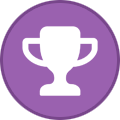 amullins reacted to AlphaWolf13 in Desktop Shortcut for DZSAL updating
amullins reacted to AlphaWolf13 in Desktop Shortcut for DZSAL updating
Hey everyone!
I created a desktop shortcut so that I can just *one click* to update my server info on DZSA Launcher.
Here are some simple instructions so you can do the same!
Easy to do. Step one, Create a new shortcut. (right click on desktop, select "new" - "shortcut"
The first screen will ask you for the "location" - Copy and paste the following
https://dayzsalauncher.com/#/servercheck/000.000.00.000:0000
Replace the "000.000.00.000:0000" with your own server IP/Port info - Make sure to change the last digit on port to an "8" for Survival Servers hosted servers!
And Click Next.
The next screen will ask you to name your new shortcut - I just used my server name - (helpful if you have multiple servers!)
Thats it!
Now if you want, you can do as I did and switch from your stock internet browser ICON to the DZSA Launcher icon. You can find the location of the icon file by right-clicking the existing DZSAL link on your desktop and selecting "properties" from the pull down menu, select the "Change Icon" button under the "shortcut" tab, the address bar will contain the location of your DZSAL exe, which contains the Icon we want to use. Copy this location, and close that window.
Right click on your new shortcut, select properties and hit that same "Change Icon" button. Now paste the copied location for DZSAL.exe, select the Icon and hit "OK" - Now click "Apply". Finish by clicking "OK" to close the properties window.
We now have a functional and attractive Shortcut right on our desktop to update DZSAL whenever we add or remove a mod from our server.
Thanks guys, hope this is useful to you!
-

-
 amullins reacted to Capps in No clue how to mod
amullins reacted to Capps in No clue how to mod
Not a problem! Modding DayZ & ARMA servers is very different from most other games and requires a bit of knowledge and research when first trying to set it up! Below is a quick run down on how to upload mods via FTP and activate them on our system!
To add mods on your DayZ Standalone server you will want to do the following:
Switch your servers map type to "Custom" via the Game Server Control panel to enable the "Custom Launch Parameters" Upload all of the workshop mods you wish to use on the server via FTP After uploading the mods, if there are any spaces or apostrophes (') in the mod folder name remove them! So for example say you upload @My First Dayz Mod it would then become -> @MyFirstDayzMod Or say you upload @John's New Mod it would then become -> @JohnsNewMod To activate the mods you will want to put -mod= followed by the mod you wish to activate For example -mod=@example;@mod;@folders Then click on the green "Save Settings and Restart Game Servers" button for the changes to take effect and for the mods to load! It is important to note that if the workshop mod comes with a "Keys" folder you will need to add file contained within that folder to your servers main "Keys" folder in the main file directory! To edit/upload/save/delete files via FTP, use the following method:
Stop your server from the panel. Log in to FTP using WinSCP (a free FTP software) using the connection details found in the "FTP Details" section of the game server control panel. Download link for WinSCP here: http://winscp.net/eng/download.php Navigate to the directory you wish to upload or edit a file. After editing/uploading/deleting your files in the proper directories, start your server from the panel. -
 amullins reacted to Capps in No dashboard or server controls
amullins reacted to Capps in No dashboard or server controls
It appears your server nulled routed during the ordering process, I have corrected the issue! Your server is installing now!
-
 amullins got a reaction from Capps in New and setting up a DayZ server
amullins got a reaction from Capps in New and setting up a DayZ server
Capps
Thanks mate this worked liked at charm.



