-
Posts
26 -
Joined
-
Last visited
-
Days Won
5
Chocobeau last won the day on September 4 2020
Chocobeau had the most liked content!
About Chocobeau

Profile Information
-
Gender
Male
-
Location
USA
-
Interests
Gaming, gaming, and... more gaming.
Recent Profile Visitors
1639 profile views
-
 IcedEvo reacted to a post in a topic:
Stacking Items Coding
IcedEvo reacted to a post in a topic:
Stacking Items Coding
-
I have worked on similar settings for other Extinction creatures and can help you with this! Please send us a support ticket at https://survivalservers.com/support/ and we'll help get this started for you.
-
We've taken care of this for you, per your support ticket! Please let us know if we can do anything else for you.
-
Please submit a support ticket at https://survivalservers.com/support/ and supply the game server ID and user name associated with your account. Once we have that information, we can take a look at your server's settings and see what the issue may be!
-
My apologies for the issue with getting your server started up and running on the initial order. I've fixed the issue with your server not starting up and have it ready for you, per our discussion in Ticket #773162. If there's anything else we can do for you, please let us know!
-
Unfortunately, this can happen in some cases when the world file is corrupt. The player, tribe, and world (dinos, structures, etc.) are all separate files on the server, so there can be a problem with one section of data and not the others. If you can, please submit a ticket to our system via http://survivalservers.com/support/ , making sure to include data such as when the event occurred and what your game server ID is, and we'll get this sorted out for you.
-
Each of the stack code lines appears to be missing a trailing parentheses to close off the "ConfigOverrideItemMaxQuantity" value. Try this code instead: ConfigOverrideItemMaxQuantity=(ItemClassString="PrimalItemConsumable_RawMeat_C",Quantity=(MaxItemQuantity=1000)) ConfigOverrideItemMaxQuantity=(ItemClassString="PrimalItemConsumable_RawPrimeMeat_C",Quantity=(MaxItemQuantity=500)) ConfigOverrideItemMaxQuantity=(ItemClassString="PrimalItemResource_Hide_C",Quantity=(MaxItemQuantity=2000)) ConfigOverrideItemMaxQuantity=(ItemClassString="PrimalItemResource_Metal_C",Quantity=(MaxItemQuantity=2500)) ConfigOverrideItemMaxQuantity=(ItemClassString="PrimalItemResource_MetalIngot_C",Quantity=(MaxItemQuantity=2500)) ConfigOverrideItemMaxQuantity=(ItemClassString="PrimalItemResource_SnailPaste_C",Quantity=(MaxItemQuantity=2400)) ConfigOverrideItemMaxQuantity=(ItemClassString="PrimalItemResource_ChitinPaste_C",Quantity=(MaxItemQuantity=2000)) ConfigOverrideItemMaxQuantity=(ItemClassString="PrimalItemResource_Electronics_C",Quantity=(MaxItemQuantity=1000)) ConfigOverrideItemMaxQuantity=(ItemClassString="PrimalItemResource_Flint_C",Quantity=(MaxItemQuantity=1000)) ConfigOverrideItemMaxQuantity=(ItemClassString="PrimalItemResource_Sparkpowder_C",Quantity=(MaxItemQuantity=1000)) ConfigOverrideItemMaxQuantity=(ItemClassString="PrimalItemResource_Gunpowder_C",Quantity=(MaxItemQuantity=1000)) ConfigOverrideItemMaxQuantity=(ItemClassString="PrimalItemResource_Gasoline_C",Quantity=(MaxItemQuantity=500)) ConfigOverrideItemMaxQuantity=(ItemClassString="PrimalItemResource_Element_C",Quantity=(MaxItemQuantity=250)) ConfigOverrideItemMaxQuantity=(ItemClassString="PrimalItemResource_Chitin_C",Quantity=(MaxItemQuantity=500)) ConfigOverrideItemMaxQuantity=(ItemClassString="PrimalItemResource_Crystal_C",Quantity=(MaxItemQuantity=500)) ConfigOverrideItemMaxQuantity=(ItemClassString="PrimalItemResource_Obsidian_C",Quantity=(MaxItemQuantity=500)) ConfigOverrideItemMaxQuantity=(ItemClassString="PrimalItemResource_Polymer_C",Quantity=(MaxItemQuantity=1000)) ConfigOverrideItemMaxQuantity=(ItemClassString="PrimalItemResource_Silicon_C",Quantity=(MaxItemQuantity=1000)) ConfigOverrideItemMaxQuantity=(ItemClassString="PrimalItemResource_Stone_C",Quantity=(MaxItemQuantity=2500)) ConfigOverrideItemMaxQuantity=(ItemClassString="PrimalItemConsumable_WyvernMilk_C",Quantity=(MaxItemQuantity=50)) ConfigOverrideItemMaxQuantity=(ItemClassString="PrimalItemConsumable_SweetVeggieCake_C",Quantity=(MaxItemQuantity=250)) ConfigOverrideItemMaxQuantity=(ItemClassString="PrimalItemConsumable_Honey_C",Quantity=(MaxItemQuantity=500)) ConfigOverrideItemMaxQuantity=(ItemClassString="PrimalItemResource_ElementShard_C",Quantity=(MaxItemQuantity=5000)) ConfigOverrideItemMaxQuantity=(ItemClassString="PrimalItemResource_Fibers_C",Quantity=(MaxItemQuantity=5000)) ConfigOverrideItemMaxQuantity=(ItemClassString="PrimalItemConsumable_Stimulant_C",Quantity=(MaxItemQuantity=1000)) ConfigOverrideItemMaxQuantity=(ItemClassString="PrimalItemConsumable_jellyVenom_C",Quantity=(MaxItemQuantity=1000)) ConfigOverrideItemMaxQuantity=(ItemClassString="PrimalItemConsumable_Seed_test_C",Quantity=(MaxItemQuantity=1000)) ConfigOverrideItemMaxQuantity=(ItemClassString="PrimalItemConsumable_Berry_Azulberry_C",Quantity=(MaxItemQuantity=1000)) ConfigOverrideItemMaxQuantity=(ItemClassString="PrimalItemConsumable_Berry_Tintoberry_C",Quantity=(MaxItemQuantity=1000)) ConfigOverrideItemMaxQuantity=(ItemClassString="PrimalItemConsumable_Berry_Mejoberry_C",Quantity=(MaxItemQuantity=1000)) ConfigOverrideItemMaxQuantity=(ItemClassString="PrimalItemConsumable_Berry_Amarberry_C",Quantity=(MaxItemQuantity=1000)) ConfigOverrideItemMaxQuantity=(ItemClassString="PrimalItemConsumable_Veggie_Citronal_C",Quantity=(MaxItemQuantity=1000)) ConfigOverrideItemMaxQuantity=(ItemClassString="PrimalItemConsumable_Veggie_Longrass_C",Quantity=(MaxItemQuantity=1000)) ConfigOverrideItemMaxQuantity=(ItemClassString="PrimalItemConsumable_Veggie_Rockarrot_C",Quantity=(MaxItemQuantity=1000)) ConfigOverrideItemMaxQuantity=(ItemClassString="PrimalItemConsumable_Veggie_Savoroot_C",Quantity=(MaxItemQuantity=1000)) ConfigOverrideItemMaxQuantity=(ItemClassString="PrimalItemConsumable_CookedPrimeMeat",Quantity=(MaxItemQuantity=1000)) ConfigOverrideItemMaxQuantity=(ItemClassString="PrimalItemResource_BlackPearl_C",Quantity=(MaxItemQuantity=5000)) ConfigOverrideItemMaxQuantity=(ItemClassString="PrimalItemResource_Fertilizer_Compost_C",Quantity=(MaxItemQuantity=20)) ConfigOverrideItemMaxQuantity=(ItemClassString="PrimalItemResource_Oil_C",Quantity=(MaxItemQuantity=2000))
-

Server has Ping of 9999 in server list
Chocobeau replied to Baldain68's topic in ARK: Survival Evolved (PS4)
While proximity can make a huge factor in determining latency and connection issues, this is not always the case. What is the specific game server for your account, so that I can take a look into it and see what the problem may be? -

How to make server private/password protected?
Chocobeau replied to jobob's topic in Modding & Customizations
So for placing an actual password on your space engineers server its a bit on a complex process as the server encrypts the password in the config file. If you'd like an actual password on the server simply send us a support ticket with the requested password and we can add it for you! The other method relies on Steam group membership to enforce joining rights. By creating a Steam group and only inviting the players you want into the group, you can keep a server private through the use of this "whitelist". First off, you need to create your Steam group and you will need the ID number associated with it. On the group's page, (e.g http:/steamcommunity.com/groups/rps), click "Invite Friends". On the next page, you can find your Group ID number in the page's URL. Ex: http://steamcommunity.com/id/pikacc/friends?invitegid=103582791429554934 (ID is in bold) Once you have that ID number, you will need FTP access to your server to modify the server's configuration file directly. Below are the steps to do Stop your server from the control panel. Log in to FTP using WinSCP (a free FTP software) using the connection details found in the "FTP Details" section of the game server control panel. Download link for WinSCP here: http://winscp.net/eng/download.php Navigate to the directory you wish to upload or edit a file. In the Instance folder, open up a file named SpaceEngineers-Dedicated.cfg. Search for GroupID and you will find a line shown as <GroupID>0</GroupID> Replace the 0, in between the two GroupID sections, with the group ID number you received. Ex: <GroupID><103582791429554934</GroupID> Save the file and then close the text editor. Restart your server from the control panel. -
 StealthyMartian reacted to a post in a topic:
ARK: Extinction Bugs, Issues, and Misc.
StealthyMartian reacted to a post in a topic:
ARK: Extinction Bugs, Issues, and Misc.
-
These are the current issues that we have encountered with ARK: Extinction since it's release. Wildcard is aware of these issues and are most likely working on a patch to address these. If we discover any further issues, bugs, or otherwise, we will update this post with more information. Issues and Bugs Enforcers While this is an issue with the PS4 version of ARK, this may occur as well: At this time, Wildcard has disabled the usage of Enforcers on the PS4 version of ARK, due to server instability and crashing that occurs when they are summoned. The Enforcers can be created via the city terminals, but summoning them has been disabled to prevent server issues. Scrap Metal Smelting There is a small issue with scrap metal not smelting within a Forge since the Extinction release. Some users have found that placing a new Forge or moving the current one will fix this and allow the smelting engrams to appear. Wyvern and Rock Drake Eggs Since Extinction, Wyvern and Rock Drake eggs on Ragnarok and Aberration are having issues with appearing for players. The eggs are present in the nest, however they are currently invisible. A workaround to make the eggs to appear is to use a whip to hit the eggs or another means to damage them. Doing so will cause the eggs to appear, sometimes making two eggs appear at once, and that will allow players to collect them as normal. Stuck Bows and Slingshots Some users have reported issues with being unable to load a new arrow or rock when using bows and slingshots. To correct this problem, you need to un-equip the bow or slingshot and then re-equip it. Additions, Requests, and Misc Scorched Earth and Aberration Engrams To enable engrams from other DLC maps for Extinction, you will need to modify your Game.ini file directly from the control panel. To do this, follow the instructions below: Stop the server from the control panel. Connect to the server through an FTP program such as WinSCP or FileZilla. Navigate to the folder where the Game.ini file for your server resides. /ShooterGame/Saved/Config/WindowsServer/Game.ini. Open the file with a text editor and scroll to the bottom of the file. Past the contents of the following code listed here: DLC Engrams for Extinction Once you have finished, save the file and close the text editor. Return to your control panel and restart your game server. Please note, that this is a manual change to the config file, so if you use the Modify Server Config tool to make any further changes, the engram code will be overwritten and you will need to add it once again. -- If you have any further requests or bug reports, please let us know!
-
- Extinction
- Bugs
-
(and 3 more)
Tagged with:
-
These are the current issues that we have encountered with ARK: Extinction since it's release. Wildcard is aware of these issues and are most likely working on a patch to address these. If we discover any further issues, bugs, or otherwise, we will update this post with more information. Issues and Bugs Enforcers At this time, Wildcard has disabled the usage of Enforcers on the PS4 version of ARK, due to server instability and crashing that occurs when they are summoned. The Enforcers can be created via the city terminals, but summoning them has been disabled to prevent server issues. Scrap Metal Smelting There is a small issue with scrap metal not smelting within a Forge since the Extinction release. Some users have found that placing a new Forge or moving the current one will fix this and allow the smelting engrams to appear. Wyvern and Rock Drake Eggs Since Extinction, Wyvern and Rock Drake eggs on Ragnarok and Aberration are having issues with appearing for players. The eggs are present in the nest, however they are currently invisible. A workaround to make the eggs to appear is to use a whip to hit the eggs or another means to damage them. Doing so will cause the eggs to appear, sometimes making two eggs appear at once, and that will allow players to collect them as normal. Stuck Bows and Slingshots Some users have reported issues with being unable to load a new arrow or rock when using bows and slingshots. To correct this problem, you need to un-equip the bow or slingshot and then re-equip it. Primitive+ Issues Since Extinction, there has been a problem with some servers running the Primitive+ full conversion mod. Wildcard has been notified of this issue and are working on a fix. In the meanwhile, we suggest running servers without Primitive+ until the issue has been resolved. Additions, Requests, and Misc Scorched Earth and Aberration Engrams To enable engrams from other DLC maps for Extinction, you will need to modify your Game.ini file directly from the control panel. To do this, click on the Game.ini button and a pop-up window will appear. Scroll to the bottom of the file contents and then paste the following code listed here: DLC Engrams for Extinction Once you do that, click on the button below to save the configuration file and restart the game server. Please note, that this is a manual change to the config file, so if you use the Modify Server Config tool to make any further changes, the engram code will be overwritten and you will need to add it once again. -- If you have any further requests or bug reports, please let us know!
- 4 replies
-
- Extinction
- Bugs
-
(and 3 more)
Tagged with:
-
 StealthyMartian reacted to a post in a topic:
Game.ini mods
StealthyMartian reacted to a post in a topic:
Game.ini mods
-
Unfortunately, at this time there are no server settings to modify resource stack sizes or resource weights, as this can only be done with the use of mods for the PC version. If you are referring to the forum post listed here, https://survivetheark.com/index.php?/forums/topic/98514-configure-item-stack-sizes-and-weight-via-configuration/, then this was listed on the Game Suggestions sub forum of ARK's official site.
-
 StealthyMartian reacted to a post in a topic:
Crossplay, possible?
StealthyMartian reacted to a post in a topic:
Crossplay, possible?
-
 tavion1 reacted to a post in a topic:
Boolean Entries in GUS.ini
tavion1 reacted to a post in a topic:
Boolean Entries in GUS.ini
-
At this time, we do not have Windows 10 CrossPlay support for our servers. Our servers are for the Steam (PC) and PS4 releases, and unfortunately we do not have Xbox 1 hosting at this time, so CrossPlay is not available.
-

Increase the player level cap.
Chocobeau replied to Hermetic_Merkaba's topic in ARK: Survival Evolved (PS4)
My apologies for not properly answering your message. Here's something that can help you out with the level issue. As for the ShowFloatingDamageText and ForceStructureAllLocking issues, please submit a ticket and I can take a look at your server settings and see what the problem is. -- There is an issue with ARK servers using custom leveling or engram setups at this time. Any server with these settings may have players losing progress (i.e mindwipes) or, at the least, losing 15 levels. Any survivor who has has not undergone Ascension will only be able to level up to 30 levels below the server's max level. (i.e server max level is 115, pre-Ascension survivors will only go up to level 85) There are two ways to bypass this problem for now. The simplest solution is using the Modify Server Config tool within our control panel, however there is another solution for those who are comfortable with modifying configuration files directly. Add 15 custom levels via Modify Server Config or via Game.in Stop your game server. For Modify Server Config within the control panel. Scroll to the Player Level section. Click on the "+ Add Level" button 15 times (1 for each level). Scroll down to the bottom of the listed levels and add the amount of total experience points needed per level as well as the engrams given per level up. Click on the button on the bottom to Save Configuration and restart the server. For Game.ini (PS4 users) On the control panel, click on the Game.ini button. Find the first section that starts with "LevelExperienceRampOverrides=". This lists the custom levels for players. The second section lists the levels for tamed dinosaurs. Since you only want to add player levels for now, only add data to the first section of LevelExperienceRampOverrides. Add entries in the format ExperiencePointsPerLevel[x]=Y, where x is the level you are adding and Y is the total experience needed to reach that level. Do not forget to use a comma to separate these entries. Once done, click on the "Save Game.ini" button on the bottom of the pop-up window. Remove custom leveling and engrams Stop your game server. Using the Modify Server Config tool, locate the section for Player Levels. Click the radio button for "Leave Default". Once done, scroll down to the bottom and click on the button to save configuration. We are awaiting to hear from Wildcard regarding this issue with servers using custom leveling setups, but until then, these are our recommendations. Please let us know if you have any further questions. -
At this time, you will need to set the XP requirement and engrams gained for each new added level for it to take effect.
-
There is an issue with ARK servers using custom leveling or engram setups at this time. Any server with these settings may have players losing progress (i.e mindwipes) or, at the least, losing 15 levels. Any survivor who has has not undergone Ascension will only be able to level up to 30 levels below the server's max level. (i.e server max level is 115, pre-Ascension survivors will only go up to level 85) There are two ways to bypass this problem for now. The simplest solution is using the Modify Server Config tool within our control panel, however there is another solution for those who are comfortable with modifying configuration files directly. Add 15 custom levels via Modify Server Config or via Game.in Stop your game server. For Modify Server Config within the control panel. Scroll to the Player Level section. Click on the "+ Add Level" button 15 times (1 for each level). Scroll down to the bottom of the listed levels and add the amount of total experience points needed per level as well as the engrams given per level up. Click on the button on the bottom to Save Configuration and restart the server. For Game.ini (PC users) Using WinSCP or Filezilla, connect to your server using FTP. Locate the Game.ini file located at /ShooterGame/Saved/Config/WindowsServer/Game.ini Find the first section that starts with "LevelExperienceRampOverrides=". This lists the custom levels for players. The second section lists the levels for tamed dinosaurs. Add entries in the format ExperiencePointsPerLevel[x]=Y, where x is the level you are adding and Y is the total experience needed to reach that level. Do not forget to use a comma to separate these entries. Once done, save the Game.ini file, close FTP, and restart server. For Game.ini (PS4 users) On the control panel, click on the Game.ini button. Find the first section that starts with "LevelExperienceRampOverrides=". This lists the custom levels for players. The second section lists the levels for tamed dinosaurs. Add entries in the format ExperiencePointsPerLevel[x]=Y, where x is the level you are adding and Y is the total experience needed to reach that level. Do not forget to use a comma to separate these entries. Once done, click on the "Save Game.ini" button on the bottom of the pop-up window. Remove custom leveling and engrams Stop your game server. Using the Modify Server Config tool, locate the section for Player Levels. Click the radio button for "Leave Default". Once done, scroll down to the bottom and click on the button to save configuration. We are awaiting to hear from Wildcard regarding this issue with servers using custom leveling setups, but until then, these are our recommendations. Please let us know if you have any further questions.