-
Posts
35 -
Joined
-
Last visited
-
Days Won
1
Reputation Activity
-
 theham got a reaction from BluBane in We have a release date!
theham got a reaction from BluBane in We have a release date!
Yeah it was very confusing how the servers are set up. Seems like a money dump atm, going to wait to see what survial servers does after Christmas. I want to see the entire maps but dont want to spend 500$ a month to unlock it, and the official servers are terrible and it would take a year to veiw everything
-
 theham reacted to theham in We have a release date!
theham reacted to theham in We have a release date!
Yeah it was very confusing how the servers are set up. Seems like a money dump atm, going to wait to see what survial servers does after Christmas. I want to see the entire maps but dont want to spend 500$ a month to unlock it, and the official servers are terrible and it would take a year to veiw everything
-
 theham reacted to profetzo in ARK: Control Panel Feature Requests
theham reacted to profetzo in ARK: Control Panel Feature Requests
Hello Survival Servers,
Thank you for all the hard work you do.
Could an auto update feature be an idea?
So you for an example could set your server to update each day, at a certain timestamp.
Example:
10:00am
Regards
Profetzo
-
 theham reacted to Tetricide in LRN2FTP (Beginner's Guide To FTP)
theham reacted to Tetricide in LRN2FTP (Beginner's Guide To FTP)
FTP - File Transfer Protocol, a way to transfer files from you computer to a server (in this case your ARK server) and vice versa. There are a lot of FTP programs out there, but I'll be doing a step-by-step on how to Quickconnect through a free and open source program called FileZilla.
Download. Install. Connect.
1.) First things first! Download the FileZilla client (<--click) for your system and install it.
2.) Run FileZilla. The first thing you might see is blanks for Host, Username, and Password. Log into your Survival Servers control panel if you aren't already. You'll need to plug in the information from "FTP Details."
3.) Plug in the IP where it says "Host:", your FTP username for "Username:", and password in "Password:". You can leave "Port:" blank since 21 is already recognized as the default. However, you can still put the number in there if you want...it won't hurt anything. Click Quickconnect!
4.) If you have successfully connected to your server, you'll get a message in the Status box reading "Directory listing of '/' successful." If you have any errors, fix where the error is (bad IP, username, or password). It's recommended NOT to copy and paste any information (especially passwords!) since you can accidentally copy spaces and spaces are evil. If you're still getting errors, I'd put in a ticket to see what's going on. Any time you want to connect to your server after this session, you can just click on the down arrow next to 'Quickconnect' and there's an option for your server so you don't have to re-fill all this information again.
Destination Setup. Transferring Files. Remote File Editing.
1.) In the middle of the application you should see two split windows. One says "Local site:". This is your own PC directory, which you can browse through just like Windows Explorer. The other says "Remote site:". This is your ARK server, which you can also browse through. If you need to get into a folder, just click the "+" plus sign next to it or double-click the name of the folder. If the folder has a "?" question mark on it, your PC just doesn't know what's inside. Just clicking on a folder once will reveal its contents in the "Filename" directory box below it.
2.) If you need to transfer files from your PC to the server, you first need to ensure the Remote Site destination is set first. For example, if I need to upload a local file into the Maps folder under /ShooterGame/Content/, I should have it set like this:
3.) Likewise, if I need to transfer a file from the server to my PC, I need to ensure the Local Site destination is set. For example, if I'm going to download a server file to my ARK folder on my desktop it needs to look like this:
4.) As long as the destination of where you need the file to go is set up correctly, you won't run into any problems. If it's not properly setup, you will accidentally upload/download files to the wrong place. Let's say I need to upload my local copy of "ShooterEntry.umap" into the Maps folder and have my remote site setup. I need to find the file under Local Site, right-click it and select "Upload." You should see the file pop up under the Transfer Queue, which is that giant blank space, and start uploading from your PC to the actual server.
5.) If you're transferring a file to a directory that has the same file name, it will pop up a big prompt of what you want to do about the situation. Usually, you just want to OVERWRITE the file. So make sure that option is selected and click "OK."
6.) Lastly, we'll briefly go over how to modify files from your server! I wouldn't really recommend doing this unless you absolutely know what you're doing, especially since this game is brand new and early access. Find the file you need to modify in the server by browsing in the Remote Site, right-click on it, and select "View/Edit." This will open the file in the default program you selected, usually Notepad (or Notepad++ if you deal with code or just prefer it).
7.) After you're done with the file REMEMBER TO SAVE IT! From here, you can close out the file and you'll get a prompt that the file has changed. Always check mark the option to "Finish editing and delete local file" and click "Yes" because it will upload the saved changes automatically to the server.
...And that's it! Now you know some of the basics of FTP. Any changes or any files added to the server, you have to restart the server in order for the changes/new files to take effect. If you have any questions, please feel free to ask. Either I or someone with better knowledge will help you. Please let me know if the guide helped at all, I'd appreciate the feedback!
Troubleshooting -
Constant connection timeouts:
Edit -> Settings -> Timeout in seconds -> Change this value to something higher
-
 theham reacted to whizzle in Server just stopped itself?
theham reacted to whizzle in Server just stopped itself?
Tell them shit happens and this is a early access game? Not much else u can tell them really....
-
 theham reacted to Ryan Pennington in Support ticket response times, please read!
theham reacted to Ryan Pennington in Support ticket response times, please read!
Please bare with us during this time, we are going through support tickets as fast as we can working 20 hour days just to get your servers online.
Support tickets might be delayed as we go through a large amount of tickets.
I ask for your patience as we will respond and we will help you. Until things cool down a bit, we'll continue going 20 hours a day helping as many people as possible.
We really appreciate everyone who is helping out around these community forums.
-
 theham reacted to serialkiller520 in Save Player Profiles, Wipe Map?
theham reacted to serialkiller520 in Save Player Profiles, Wipe Map?
Hi, not sure but if you:
stop the server
connect to your ftp and go to "ShooterGame\Saved\SavedArks" folder
delete the big files called "TheIsland.ark" and the backup "TheIsland_NewLaunchBackup.bak"
Launch the server and it should generate a new map and keep profile and tributes.
However i've never test on that game's server yet why not sure ^^
-
 theham reacted to Ecka in Server Admin Commands
theham reacted to Ecka in Server Admin Commands
ARK Server Admin Guide
Log your game client into your server Open the console enablecheats <yourpass>
Manage your server:
cheat broadcast <MessageString> | Will allow you to broadcast a message to everyone on the server
cheat SetMessageOfTheDay <message> | sets a message that pops up when people enter
cheat saveworld | saves the current worldstate
cheat listplayers | shows a list of all players on the server with their SteamID
cheat quit | exits the current world, use after saving for a safe shutdown
Manage your users
cheat ban <name>: Bans the user from the server
cheat unban <name>: Unbans the user from the server
cheat AllowPlayerToJoinNoCheck <SteamID>: Whitelists the person
cheat DisallowPlayerToJoinNoCheck <SteamID>: Removes their whitelist
Admin commands
cheat God: Enables god mode, you are unkillable except be careful, you can still drown.
cheat Fly: You are able to fly.
cheat Walk: Deactives flying and allows you to walk again
cheat forcetame: instantly tames a dinosaur, can ride without saddle too.
cheat Ghost: noclip, ability to walk through walls/objects.
cheat ToggleInfiniteAmmo: Gives you infinite ammo for your weapons
cheat addexperience 1000 0 0: gives you 1000 xp,
cheat giveresources: gives you 50 of any resource
cheat InfiniteStats: No hunger, Stamina, etc…
cheat setplayerpos 0 0 0: allows you to teleport to coords Coord MAP
cheat enemyinvisible true/false: makes all creatures ignore you even if you attack them
cheat slomo 5: Changes the speed on the server such as player movement, 1= normal speed.
cheat summon <classname>: Summons a dinosaur at your location. Id available there
cheat destroyall <classname>: destroys all objects/dinosaurs of a classname, refer to the dinosaur or item lists for specific classnames, also works with structures WIP List
Give Items [ Item ID List: HERE ]
cheat giveitemnum 1 1 1 false - Give Item
cheat giveitemnum 1 1 1 true - Give item blueprint
Key:
1 1 1 =1(itemsID),1(Quantity),1(Stats)
Source: http://steamcommunity.com/app/346110/discussions/0/594821545178117961/
-
 theham reacted to Jason Arkserverlist in Features
theham reacted to Jason Arkserverlist in Features
Chad my man haha.
Server broadcast features. Auto save features : Options to choose what time frames to do auto saves. 10 / 15 / 30 / 60 Server wipe option: This should be a fail safe, there might be people find an expoit or dupe method while they are pushing out so many patches. Force save before restart with a broadcast notice server is about to restart. Special chars in server name without the php thinking its a statement.
LOL I know you guys are swampped at so I will stop here. Keep up the good work guys!