-
Posts
18 -
Joined
-
Last visited
-
Days Won
1
Reputation Activity
-
 Primus Palus reacted to BoneyardExiles in Server Community Values
Primus Palus reacted to BoneyardExiles in Server Community Values
I put in 4, just for the shiggles and we're showing up at RP.
-
 Primus Palus reacted to Ryan Pennington in Rubber Banding / Lag / High Ping
Primus Palus reacted to Ryan Pennington in Rubber Banding / Lag / High Ping
Unfortunately, with the current Alpha stage of the game, rubber banding is still a core issue. We work closely with the developers on Skype every day to ensure they have data from our customers when lag or rubber banding does occur and several of our bug reports have gone to the server files of the game. It's an ongoing issue - but there are a few things you can do to help make it playable.
If you need help with any of these steps or still are unable to lessen the rubber banding, please submit a support ticket.
Several things you can do to reduce issues
#1 Run a DestroyWildDinos admin command
Occasionally the amount of spawns on your server may get out of hand to the point where your server takes a performance hit just by the large number of NPCs in the game (mostly wild dinos).
Log in to your server as an admin (press TAB while in game and then type enablecheats PASSWORD) Enable the admin overlay with the command: setcheatplayer true When this command is enabled you will see a NPC count. Keep an eye on this number. Enter the command: cheat DestroyWildDinos Wait 5 seconds and run this command: cheat saveworld Now, your game might freeze for some time. Please wait 5 minutes here. It is very likely your server crashed so you can restart your server from the control panel here. #2 Change the frequency of auto saves. Each time your server saves, a bit of rubber banding may occur. You can prolong saves to avoid more frequent rubber banding.
#3 Do a full ARK Config reset. You can actually do this from within our control panel by using the ARK Modify Server Config tool.
#4 Disable server logging. This has been reported by the devs (as of Dec 31, 2015) to impact performance on your server.
#5 Remove mods from your server. One or more of these mods may have a negative effect on your server performance.
#6 Perform a server wipe
The data about your characters and map are here: /ShooterGame/Saved/SavedArkXXXX/ (where XXXX is your game server ID)
To delete files via FTP, use the following method:
Stop your server from the panel Log in to FTP using WinSCP (a free FTP software) using the connection details found in the "FTP Details" section of the panelNavigate to /ShooterGame/Saved/SavedArkXXXX/ (where XXXX is your game server ID) Delete the files you want to delete Start your server from the panel You may found a download link for WinSCP here: http://winscp.net/eng/download.php
Monitoring any changes that you've made
To monitor the changes you've made (or just to monitor the rubber banding) you can perform the following from in-game console (press TAB to pull up the console):
enablecheats MYRCONPASSHERE
setcheatplayer true
OR
enablecheats MYRCONPASSHERE
showmyadminmanager
Both of these will allow you to monitor the "server frame rate" which correlates to rubber banding / lag and overall server performance. 30 is the maximum value and 2.50 is the minimum. A typical rubber banding will be constantly hitting 2.50 (even for a brief second) and you can compare changes you make (or different times of the day) to the number of times your server hits 2.50 server frame rate.
The issue is known, is related to ARK server files, and we are unable to provide a full "fix" until the devs make changes to the way server affects CPU usage. That said, we do have higher core CPU servers available for a slightly increased server performance. If your community has 10+ consistent players, please create a ticket and we can move you!
-
 Primus Palus got a reaction from StealthyMartian in Admin commands?
Primus Palus got a reaction from StealthyMartian in Admin commands?
Found this on another hosting companies website:
How to add an admin example Permissions.cfg
Below is an example of how your config file should look. If you are missing any character, the server will not work or will attempt to autocorrect and possibly not display properly on the server list.
guest { # Unregistered users will use these permissions.
nameFormat = '%name%'
chatFormat = '%name% : %message%'
guildFormat = '[00CC00][%guild%] %chatFormat%[-]'
}
groups {
default {
default = 'True'
permissions {
- 'rok.chat.me'
- 'rok.chat.guild'
- 'rok.health.suicide'
- 'rok.help.list'
}
}
admin {
permissions {
- '*'
}
}
}
users {
PlayerName {
groups {
- 'admin'
}
}
For player names with spaces in them, you would instead use ‘Player Name’ .
If your server does not show up on the server list after editing this file and adding your admins, please make sure that you have included the correct amount of ending } characters for each { .
It is very important that you observe the structure of this section:
PlayerName {
groups {
– ‘admin’
}
}
A new admin can be added by inserting these lines in between the opening and closing braces of users like below:
One admin entry.
users {
EricTheRed {
groups {
– ‘admin’
}
}
}
Adding an additional admin is as easy as adding in a new block.
Multiple admin entries.
users {
EricTheRed {
groups {
– ‘admin’
}
}
ErinTheGreen {
groups {
– ‘admin’
}
}
}
List of Reign of Kings admin commands
/ban [userName] (days|reason) – Bans the desired player from the server. You can set the number of days and/or reason /banlist (userName) – Lists the users that have been banned. Optionally via username /bettergui – Switches the in-game gui to its alternative /build [sphere|cube] (radius) (material) – Creates a shape out of blocks /butcher (radius) (“silent”) – Kills all monsters and critter in a radius /clearinv (userName) – Clears your inventory or (username) /config – Modify the server configuration /fly (userName) – Toggles fly mode for yourself or (username) /give [item] [amount] (userName) – Gives a specified [amount] of an [item] optionally to (username) /giveall – Gives max of every item available /godmode (username) – Enables godmode for yourself or (username) /heal (username) – Heals yourself or (username) /hydrate (username) – Hydrates yourself or (username) /instantbuild – Toggles instant building for the local player /itemlist – Lists out the names of all of the items. For use with /give /kick [username] – Kicks the specified player from the server /killall (radius) (“silent”) – Kills all entities in a radius from you. Chests are not destroyed /list – Displays a list of online players /nosecurity – Toggles security on or off /notice [message] – Shows a message from the server /nourish (username) – Nourishes yourself or (username) /permissions – Doesn’t Appear to Work Note: This command works, but you must instead use /permission Refer to /help permissions /popup [message] – Shows a popup message to all players /question [message] – Shows a popup to all players with a yes or no question /say [username] [message] – Forces [username] to say a [message] /shutdown – Saves and stops the server /stophunger [username] – Stops hunger on yourself or [username] /stopthirst [username] – Stops thirst on yourself or [username] /time – Controls the worlds time. Use a /help time for full list /tp [x] [z] – Teleports user to desired location. Defaults to 0,0 /unban [username|index] – Unbans the desired player on the server /videofly – Toggles flying camera mode /weather – Changes the weather for the world Use a /help weather for full list