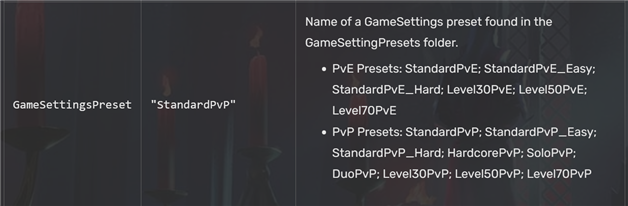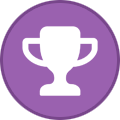-
Posts
2044 -
Joined
-
Last visited
-
Days Won
40
Everything posted by StealthyMartian
-
To add mods on your DayZ Standalone server you will want to do the following: https://www.survivalservers.com/wiki/index.php?title=How_To_Add_Steam_Mods Switch your servers map type to "Custom" via the Game Server Control panel to enable the "Custom Launch Parameters" Add the id(s) of the mods to the Mod ID area on the panel To activate the mods you will want to put -mod= followed by the mod you wish to activate For example -mod=@mod;@mod;@mod; Note: if you have mods with spaces in the name. Add " " around the -mod=@mod;@mod;@mod part Example: "-mod=@mod;@mod;@mod;" Optional step (if our Mod Updater does not do this automatically) It is important to note that if the workshop mod comes with a "Keys" folder you will need to add the file contained within that folder to your servers main "Keys" folder in the main file directory if not already there! Then click on the green "Save Settings and Restart Game Servers" button for the changes to take effect and for the mods to load! Once the server is fully booted up and shows started (You may need to refresh the page) head to: https://dayzsalauncher.com/#/servercheck and enter your servers ip:port number (change the last port number to an 8 and click check server. This will add your server to the dayzsa launcher and allow it to show the new mods you have added.
-
I believe I helped with this issue in a ticket. However I removed the dayzserver=DayZServer.exe -scrAllowFileWrite part for anyone else having a similar issue. We have those in by default. You would only need the mod parts "-mod=@CF;@Code Lock;@MuchStuffPack;@BaseBuildingPlus;@Unlimited Stamina;@Breachingcharge;@CannabisPlus;@Banking;@Dabs Framework;@CannabisPlus;@banking;@Trader;"
-
Getting the current unknown fixed up.
-

Cant get passed level cap 70
StealthyMartian replied to TheDillyDilly's topic in ARK: Survival Evolved (PC)
If it is stuck at 88 you may need to add more levels to get it past the level cap the developers have set in place for boss fights. I believe you would now need to be over 190+ levels. -
Should be fixed up now.
-
This should be fixed up.
-
We are working on the current unknown issue. It will be back online shortly. Edit: Server is back online.
-

Fjordur availability
StealthyMartian replied to Thaddaios Enzeru's topic in ARK: Survival Evolved (PS4)
You should see the option on the panel now. -

Server has Ping of 9999 in server list
StealthyMartian replied to Baldain68's topic in ARK: Survival Evolved (PS4)
Please submit a ticket and we can look into it. There was a recent update today so make sure to update your server to the latest build. -
Please submit a ticket and we can take a look into this further for you.
-

Server not starting
StealthyMartian replied to Jonathon Hatcher's topic in ARK: Survival Evolved (PS4)
Please submit a ticket and we can take a look into the back end. -

Fjordur availability
StealthyMartian replied to Thaddaios Enzeru's topic in ARK: Survival Evolved (PS4)
If it is an official map we will indeed be adding it to our panel. -

Server has Ping of 9999 in server list
StealthyMartian replied to Baldain68's topic in ARK: Survival Evolved (PS4)
For the ping on PlayStation it will show 9999 till their system caches the correct ping. If you still have issues thou let us know in a ticket. -

Brand New server issues
StealthyMartian replied to Valius Bjorn's topic in ARK: Survival Evolved (PC)
I believe we should of helped you by now. Let us know if you have not gotten this taken care of by replying to your ticket. -
This should be fixed up now.
-

How do I get it to reflect "Standard Settings" on the server search list?
StealthyMartian replied to nol's topic in V Rising
-
I have still been seeing a lot of issues with the mod sadly. Mostly falling through the map.
-

How do I get it to reflect "Standard Settings" on the server search list?
StealthyMartian replied to nol's topic in V Rising
That is possible. I will do some looking around and see if I can find any info. -
Looks like the server is up and ready.
-
For god mod you would only want the UID in the god mode area. As the other is the same just none god mode. If you have multiple people that you want to add. Make sure at least one person is god mode set or all admin will not work.
-

How do I get it to reflect "Standard Settings" on the server search list?
StealthyMartian replied to nol's topic in V Rising
I believe the standard settings may be for official servers only which are run by the developers. -
For the levels due to Ark reserving slots for the boss fights. You would want to up them within the modify server config tool. There you should see an option for the player levels.
-
If you are still seeing this issue please submit a ticket with the data you are trying to edit and we can double check for any errors on the back end.
-
For VRising you can add your steam UID to the panel admin area. From there in game hit the Esc key to enable the console.