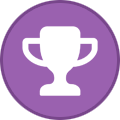-
Posts
1957 -
Joined
-
Last visited
-
Days Won
39
Everything posted by StealthyMartian
-
You might try adding this to the game.ini file. It should enable it for you. bAllowFlyerSpeedLeveling=True
-
It may need manually updated within the serverDZ.cfg file as it will not update if you have it set to not overwrite. Also make sure to re add it to the dayz sa launcher. https://dayzsalauncher.com/#/servercheck
-

Updated server and client. Now incompatible version
StealthyMartian replied to Sabbath72's topic in Valheim
If you are getting the Incompatible version error when trying to join your server after adding Valheim Plus, please insure that you have first installed Valheim+ client side, if you haven't the guide can be found here -> https://survivalservers.com/wiki/index.php?title=How_to_Install_Valheim_Plus. If you have already installed Valheim+ client side and are still having issues, please attempt the below fixes in order: Fix 1: On your control panel click on the "Modify Valheim+ Config" tool Ensure that under the "General Server" section the following settings are check marked Enable Settings in this Section Enforce Mod Version Check Scroll to the bottom and click on "Save Configuration" Attempt to reconnect to your server, if you still get the Incompatible Version Error go to Fix #2 Fix 2: Close down your Valheim Game Navigate to your Valheim install location on your computer This can be done by right clicking on Valheim in steam and selecting "manage" and "browse local files" Go into the following folder location "BepInEx\config" Open then valheim_plus.cfg file (Ex: notepad) Search (Ctrl+F) for [server] Ensure the following settings are set under the [server] heading enabled=true enforceMod=true Attempt to reconnect to your server, if you still get the Incompatible Version Error go to Fix #3 Fix 3: Close down your Valheim Game Navigate to your Valheim install location on your computer This can be done by right clicking on Valheim in steam and selecting "manage" and "browse local files" Delete all of the Valheim Plus Files from this directory BepInEx doorstop_libs unstripped_corlib winhttp.dll changelog.txt doorstop_config.ini In steam right click on Valheim and select "Properties" In this menu select "Local Files" Then select "Verify integrity of game files..." Once Steam redownloads all game files, reinstall the latest Valheim Plus client files -

Server not starting
StealthyMartian replied to Jonathon Hatcher's topic in ARK: Survival Evolved (PS4)
If you still see this issue please submit a ticket and we can get you fixed up. -

New Server does not run
StealthyMartian replied to lalee1957's topic in Community Server Advertising
There was a recent client and server update that was pushed out. Please run the update/validate on the server. This should help fix this. -
Please send a ticket and we can get that fixed up.
-
For this issue please run the update/validate on the panel and it should fix the issue. If not please submit a ticket for us to help fix things up.
-
If you still see this problem. let us know in another ticket to get you fixed up. You will want to use the ip/port listed on the panel when going in to authenticate the server.
-
It is possible steamcmd is not fully downloading the mods. Within the panel open the advanced launch param tool and check the auto managed mods option. From there save and run the update/validate option which should fix this.
-
Normally this means there is something such as a mod or edit bugging the server out preventing it from fully loading. If the server is showing the start status and not the loading phase. Make sure you are updating the last number of the port number to an 8.
-
If you cancel you will want to make a backup of your save data. We only keep the data for so long.
-

I can climb and vault on other server but not my own
StealthyMartian replied to Mjolnir's topic in DayZ
Yeah if your stamina is stuck at a specific level you will not be able to perform specific actions in game. You might try that as I do not think there is a fix for the stuck stamina bar issue without killing your character. I could be wrong about that one thou as it has been a bit since I seen that problem. -
If you want to find out what your current server's seed is, you will want to download a copy of your world via FTP and place it into C:\Users\%USERNAME%\AppData\LocalLow\IronGate\Valheim\worlds then boot up your game and you will be able to see the seed from the single player world select menu. If you need instructions on how to download your world let us know! To obtain a manual backup of your Valheim server follow the below steps: Stop the game server. Click on the IP/Host link under the FTP Details section of your control panel. This will either open up an FTP view in your current browser or in your preferred FTP client. If you are having issues, please see --> FTP Access. The files you are looking for are the .db and .fwl file and can be found within the worlds folder. The file name will always be GSID.db and GSID.fwl (GSID = Game Server ID number) The below image is what it will look like in WinSCP, in this example the files are 138094.db and 138094.fwl Once you have located the files simply drag them to your desktop if using an FTP client, if its open in your web browser just click on the links.
-

Ark ps4 map transfer issue
StealthyMartian replied to DarkAcedia's topic in ARK: Survival Evolved (PS4)
If you are using one server to do multiple maps there has been bugs with the obelisk where this issue can happen at times sadly. I am not too sure of a fix for this as their system changed when they added the cluster option to the game to allow multiple servers to be linked together. -
Please submit a ticket and we can get you fixed up.
-

Cant find ps4 server
StealthyMartian replied to Quentonomobay's topic in ARK: Survival Evolved (PS4)
This may be due to the % around the server title. Try removing those and see if that helps. -
Please submit a ticket and we can take a look into why the server is not reading the mods.
-
Currently with a dedicated server there is no way to specify a server seed. If you want to use a custom seed you will want to go into single player and created your world with your desired seed, then following the upload instructions (which can be found on your control panel) upload the world to your server. If you want to find out what your current server's seed is, you will want to download a copy of your world via FTP and place it into C:\Users\%USERNAME%\AppData\LocalLow\IronGate\Valheim\worlds then boot up your game and you will be able to see the seed from the single player world select menu. If you need instructions on how to download your world let us know!
-
Please submit a ticket and we can get you fixed up.
-
We are currently working on this. The data center is having a power issue which took a down a few of the server boxes. Once the power issue is corrected the servers should be back online and back to normal status. 01-14-2023 Status- Maintenance should be finished
-
Sounds like the user may of been hacking. Sadly I am not sure of a way to deal with them other than banning if you are able to.