Ballracer
-
Posts
11 -
Joined
-
Last visited
-
Days Won
2
Reputation Activity
-
 Ballracer got a reaction from StealthyMartian in Inventory problem
Ballracer got a reaction from StealthyMartian in Inventory problem
I did, and I'm back up and running. You guys rock !
Thanks so very much for being patient while I learn this nodding.
-
 Ballracer got a reaction from StealthyMartian in Where did I go wrong this time ?
Ballracer got a reaction from StealthyMartian in Where did I go wrong this time ?
Figured out it was player ID problem, read forum, found solutions. Thanks.
-
 Ballracer got a reaction from Nick in Where did I go wrong this time ?
Ballracer got a reaction from Nick in Where did I go wrong this time ?
Figured out it was player ID problem, read forum, found solutions. Thanks.
-
 Ballracer reacted to Bilco in (Tutorial/How to) Unpack/Pack your Server and Mission PBO
Ballracer reacted to Bilco in (Tutorial/How to) Unpack/Pack your Server and Mission PBO
Tools you need:
PBO Manager
http://www.armaholic.com/page.php?id=16369 <---Download
notepad++
http://notepad-plus-plus.org/ <---Download
Extracting/Unpacking
1. Go to your control panel.
2. Scroll down until you see Customize Your Game Server.
3. Click (download) beside Mission PBO and Server PBO
4. Go to your downloads folder.
5. Right click and select extract here.
6. Make a new folder on your desktop and drag the PBO "looks like a red book" into that folder.
7. Make a new folder and name it exactly whichever PBO you are extracting i.e. dayz_server
8. Drag the PBO into that folder and open that folder.
9. Since you have PBO Manager installed you should be able to right click on the PBO and Extract to current folder.
*note: It is a good idea to save, not delete that PBO you just extracted as a backup.
10. Now you can make any adjustments to files by using notepad++.
Packing/Uploading
1. Hit the back button going to the folder that is named i.e. dayz_server
2. Right click to PBO Manager, pack into "dayz_server.pbo"
3. Go to your control panel and scroll down until you see the "Browse" button.
4. Find the PBO path you just edited
5. Hit the big green button labeled "Update Settings and Restart Gmae Server"
*note: wait until the page refreshes or the upload will not take.
Done!
-
 Ballracer got a reaction from StealthyMartian in Accidentally bumped ticket #318527
Ballracer got a reaction from StealthyMartian in Accidentally bumped ticket #318527
Everything is running great, been playing all day, No issues!


