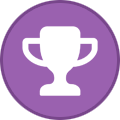-
Posts
302 -
Joined
-
Last visited
-
Days Won
22
Everything posted by Capps
-
To do this you will want to enter the Steam64 ID of the admins/mods you want into the Owner UID (highest admin level) or into the Moderator UID box on your servers control panel. Click the little plus sign to add additional mods/admins!
-
If this is still an issue please submit a support ticket!
-
Valheim saves the characters entirely client side, no character data is saved on the server.
-
A hotfix for the base game was released last night, make sure your server is on 0.146.11 and then reinstall Valheim+ from the control panel!
-
If you want to use Valheim+ on your server you will need to install it client side as well as server side.
-
If you can't find these files its possible you haven't installed a previous Valheim plus version. So you should be good to do an initial install of the current release!
-
So far from what I have found this issue is a client side issue with updating. The fix that I have found to work is as follows Manually go into your Valheim Install directory and remove all Valheim+ files BepInEX winhttp.dll doorstop_config.ini changelog.txt Then validate your game files through steam Reinstall latest Valheim plus files
-

Server not automatically setup after order? Please read!
Capps replied to Ryan Pennington's topic in The Lounge
If this still isn't resolve please send us a support ticket so we can look into it! -
Resolved!
-
You might just need to refresh a time or two, but yes the query port is the number displayed right after the IP in the Control panel! You can also click on the little white "i" to see which port is which! Does the server have a blue "ready" on the control panel?
-
Please submit a ticket so we can look into it! Make sure you are using the query port!
-
Please see my above reply
-
If the server status is displaying as Unknown please submit a support ticket, I did resolve an unknown status issue on one of our Seattle machines today! As for crashing once again, again please submit a support ticket so we can take a look!
-
So with Valheim as with any game that runs on steam there are thousands of servers being spun up and running. From what I am able to tell with the little information that has been released the server browser for Valheim is capped at 4920 displayed servers (this is likely coded by the Dev as I doubt he expected the game to become this popular). So what that means is for your server to appear it is literally the luck of the draw that when you query the browser your server gets added into that list. The most reliable method to connect to your server will be to take the IP and Port from your control panel and add it to your steam favorites! Then once in your steam favorites you can click on the connect button (you will then be prompted to enter your password for the server if you have one). We understand this is not ideal but until the server browser allows for more servers to be displayed this will be the best method to connect!
-
Resolved!
-
When uploading your save files to our ticket panel please place both the .db and .fwl files into a zip file! You can locate these files at C:\Users\%USERNAME%\AppData\LocalLow\IronGate\Valheim\worlds Also to expedite the process please include [Valheim Upload] in the ticket name!
-
I let the browser populate for about 1 minute or so and was able to find it!
-
Have you tried since they released the game update last night? I noticed the server browser is much more responsive today!
-

Trying to change settings through FTP but keeps failing.
Capps replied to Buff Gorilla's topic in Valheim
Change your FTP password to correct this issue! However currently there aren't any settings to configure! If you are trying to upload world data please send us the .db and .fwl file via a support ticket and we can upload it! -
We are working on a system for you to upload a save, until then if you supply us with the .db and .fwl file we can get your data installed!
-
If this is still an issue, please submit a support ticket!
-
For ARMA 2 & ARMA 3 you will need to manually upload all of the mod content you want to run on the server via FTP. Once the mods have been added check mark the "Custom Launch Parameters" box on your control panel. Then simple enter each mods full name, making sure to separate each mod with a semicolon ";", if the mod has spaces in its name, be sure to remove them from the actual file name via FTP and the in the launch parameters. If you continue to have issues send us a ticket and we can check over your work and point you in the right direction!
-
I would recommend reading through this post -> https://rexxenexx.com/?goto=Gaming&Gaming=dayz_add_veh. While it does mainly talk about making a brand new vehicle, it should give you all the information you need to know about changing the vehicles to spawn with all parts each time! From what I can tell you are on the right track, you will want the change to be 1.00. You may need to delete the vehicles.bin (this wipes all current vehicles)