-
Posts
717 -
Joined
-
Last visited
-
Days Won
33
Everything posted by Nick
-
Please submit a support ticket and we can help you with this matter!
-
Please submit a support ticket and we can help you out, make sure you are using the Admin Password and not the Lock Password that is in your control panel.
-
The server must be stopped in order to edit the files.
-
You need to select the game update in the control panel, then press the green Save Settings and Restart Server button at the bottom of the page. This will update the server and install the files needed for the first boot up.
-
Please submit a support ticket and we can get this resolved for you!
-
I see the server is online now, were you every trying to apply the game update when you had issues getting the server to boot?
-
After editing the serverconfig.xml, are you starting the server up using the "Start" button, or are you pressing the large green "Save Settings and Restart Server" button at the bottom of the control panel?
-
The username will be Admin by default for all users, and your password will be the RCON password in your control panel!
-
Check out our forum post here!
-
Did you see my post above your comment mentioning to run the update on the server, instead of simply pressing the "Start" button? What is your Game Server ID? I cannot find an account registered with your forum information.
-
Please submit a support ticket and let us know exactly what it is you need help with and we will help you out!
-
Yes indeed! You will want to head to your local game files for 7 days, you can do this by right clicking 7 Days in your Steam library, selecting "Properties" and then heading to the "Local Files" tab and clicking "Browse" in the top right corner. Grab the desired map from Data/Worlds/ and upload it to the same Data/Worlds location to the server via FTP! If you need any help doing this, please submit a support ticket!
-
I have never heard of such an issue, are you added as an admin on the server? I imagine it would not let you use the commands if not, but that does not explain why it is kicking you for cheating.
-
Please submit a support ticket so that we may look into this issue for you!
-
The option is under your control panel, below the "Modify Game Server Settings" section on the left hand side of the page. It is titled "7 Days Updater"
-
Please submit a ticket and we will look into the issue!
-
Please submit a ticket so we can look into the issue if you already have not. I have never seen an active server without a saves folder generated.
-

I am having trouble getting started (ARK PC)
Nick replied to CalamityGoat's topic in ARK: Survival Evolved (PC)
I see the server is online now. When renting a new server, be sure to select the "Yes, Run Update" option in the game update drop down menu, then press the large green "Save Settings and Restart" button on the bottom of the page! That will install the files needed for the first boot and get your server online! -

Question sur le type de serveur sur ps 4 multijoueur
Nick replied to taxarian's topic in ARK: Survival Evolved (PS4)
Check out our order form here, it will reflect our pricing depending on the billing cycle and slot count you choose! -

Server stuck on starting and cannot restart or modify.
Nick replied to Jragonking's topic in ARK: Survival Evolved (PC)
The issue was likely the active task lock getting hung up. It will bug out from time to time. Anytime you encounter the issue, please send a ticket! -
Looks to be resolved now, apologies for the trouble!
-
Yes indeed! Refer to our wiki post here, it explains how to use admin commands, the one you will want to use is the cheat saveworld command!
-
If your server is unable to update, please follow these steps. 1. Select the "Yes,Run/Force Update" option in the ARK Update drop down box. 2. Then click the green button at the very bottom to apply the setting and restart your server. (This should force the latest update onto your server.)
-

Question sur le type de serveur sur ps 4 multijoueur
Nick replied to taxarian's topic in ARK: Survival Evolved (PS4)
If you are hosting a server with our company, no body needs to be connected to the server for it to stay online. So your friend or yourself could play if one person or the other is offline!