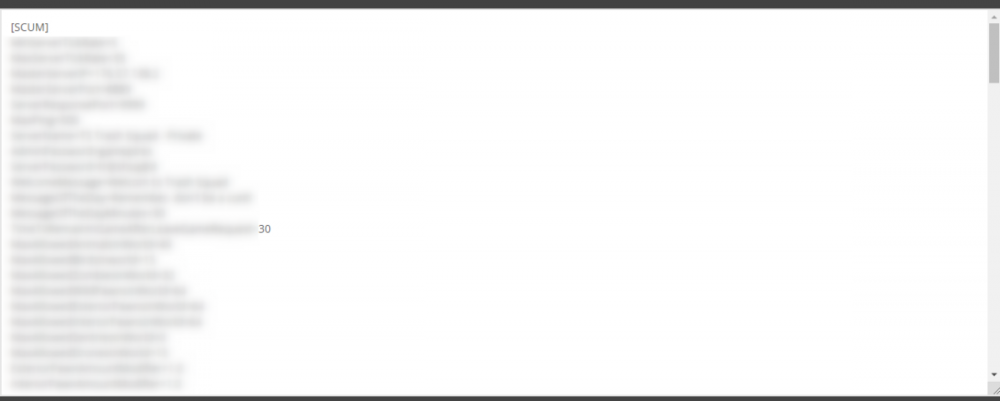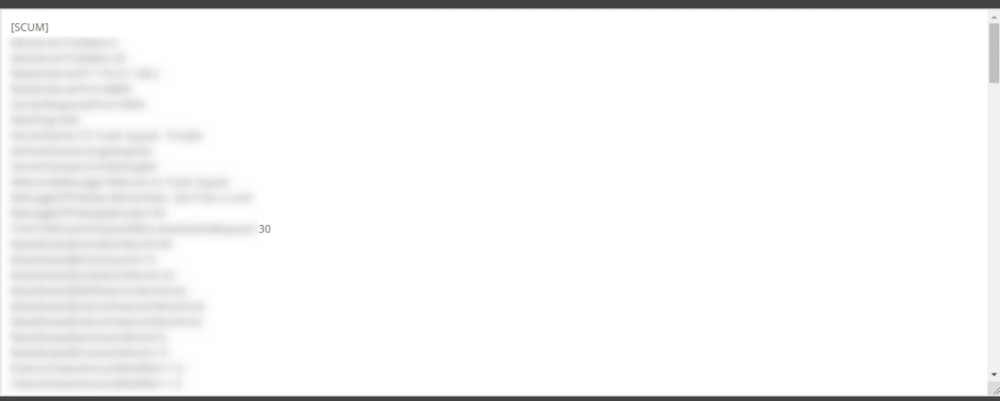-
Posts
93 -
Joined
-
Last visited
Everything posted by Nick22
-
You are using the incorrect IP/Port. You need to use 131.153.131.210:27016 to direct connect via the Steam Browser list!
-
It appears the server was already set to cancel at one point! So you are all set.
-
I believe I helped you out in a ticket this morning and everything is all sorted out as far as the login goes! If not please submit a support ticket so we can reset the password for you!
-
What is the username on the server? Feel free to submit a ticket so we can help you out!
-
If you change the password for FTP in your control panel you should be able to connect once more!
-
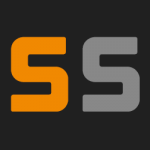
Combining two servers for one cluster.
Nick22 replied to Nicholas Caton's topic in ARK: Survival Evolved (PC)
You will need to add a matching cluster code into the Cluster Code text field on each server you with to be clustered together, make sure the code is unique! You can create any code you would like I would use your username with some digits/characters added before/after. -
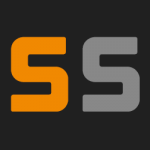
help need Loading times (on website)
Nick22 replied to bambiheros's topic in ARK: Survival Evolved (PC)
Please submit a ticket so we can help you out with this issue! -
Update should be live now!
-
Are you still having issues getting the raptor clause to spawn? If so please submit a ticket here.
-
The server appears to be up and running now, please let me know if you need any further assistance!
-
Please submit a support ticket and we can help you with this matter!
-
If you are still having issues with the custom restart times please submit a ticket here, it will be much easier for us to help you with this particular situation via support ticket as it is an account specific issue.
-
The event will be available in the advanced settings on the 17th once it is released!
-
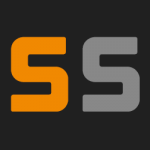
Ark PS4 Server not updating?
Nick22 replied to MrMeaterBeater's topic in ARK: Survival Evolved (PS4)
If you are still unable to update the server, please try stopping the server and then select the Force Update option! -
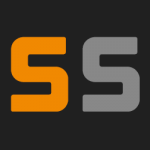
Still have not figured out this update rollout on PS4
Nick22 replied to Submariner77's topic in ARK: Survival Evolved (PS4)
The updated was deployed yesterday, if you are still having issues updating try stopping the server, then running a Force update! -
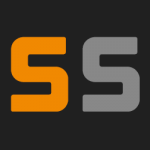
Still have not figured out this update rollout on PS4
Nick22 replied to Submariner77's topic in ARK: Survival Evolved (PS4)
Apologies for the delay when updates are dropped, but it takes time as we do not get updates early from devs. So they are released then we must work to deploy the files out to all machines. With the method used to distribute the PS4 Update files, it can be a time consuming process. -
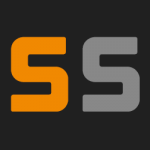
Setting for putting turrets on Dino platform.
Nick22 replied to CommanderKellyF's topic in ARK: Survival Evolved (PC)
The GameUserSettings.ini file can be found using FTP in the following filepath: ShooterGame/Saved/Config/WindowsServer/ Alternatively, it can be editing in the Modify Server Config tool if you scroll down to the bottom of the pop out window! -
What heading are you placing the welcome message under, also are you certain you are using the proper capitalization in the command? When editing the ini files using the tool found in the control panel, add the commands under the [SCUM] section. (Settings blurred out so not to leak server information) Reference the Server setting wiki page here to be certain you are following the proper formatting of the text and are using proper values, all commands should be followed by = with an amount or information/text following the =, do not that all commands are case sensitive.
-
When editing the ini files using the tool found in the control panel, add the commands under the [SCUM] section. (Settings blurred out so not to leak server information) Reference the Server setting wiki page here to be certain you are following the proper formatting of the text and are using proper values, all commands should be followed by = with an amount or information/text following the =, do not that all commands are case sensitive.
-
Of course! On your local PC, save the current world from your local game files, this should be found in the following filepath: c:\Users\{YOUR WINDOWS USERNAME}\Documents\7 Days to Die\Saves Zip that save folder, then upload it to a Google Drive or Dropbox and send us a share link Share link if you would like for us to upload the world to your newly rented server, or you are free to upload that file directly into the Saveds folder found in the root directory of your FTP client, if you are familiar with FTP. Please let me know if you have any other questions, if you do decide to order and need help uploading the world, please submit a support ticket here!
-
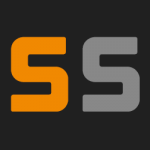
Setting for putting turrets on Dino platform.
Nick22 replied to CommanderKellyF's topic in ARK: Survival Evolved (PC)
That will go in the GameUserSettings.ini file, I do not believe there is an option for it in the tool. You can manually type it into the GameUserSettings.ini text field in the modify config tool however! -
You are free to switch maps at any time after ordering! If you wanted to save the character data and reupload it you could save character progress, when you switch maps all progress is reset unless data is manually backed up.
-
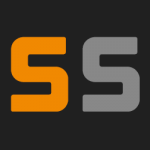
Game server not showing up in the control panel
Nick22 replied to HailAsia's topic in ARK: Survival Evolved (PC)
I see there is an active server under the username HailAsia, please let me know if you are still unable to locate the server for whatever reason. -
Please submit a support ticket if you are still having issues.