-
Posts
159 -
Joined
-
Last visited
-
Days Won
6
Posts posted by Pat
-
-
@BlackT, the settings will overwrite with what is stored on the panel if you use the Update or Save Settings & Restart buttons.
Be sure to use the Start/Stop buttons as those will prevent panel configs from overwriting your changes.
-
I have the same issue on my end have tried the steps above.
Let me mention when i look at the github link you reference in the original post it doesn't exist...
https://github.com/OxideMod/Snapshots
Could this be something to do with it ?
-console
We had updated to the new Oxide file repos as directed by the Oxide team once they had swapped over. If you are having issues with this still, please submit a ticket and we'll look at your server for the problem.
-
Are you using Oxide?
Check out this post, it has quite a deal of information related to checking permissions and seeing who is part of groups.
http://oxidemod.org/threads/using-the-oxide-permission-system.24291/
-
Yep, when you are in-game (logged into a server/single player) you cannot change your view distance. This would have to be done on the main menu.
-
If you are having issues on the last update do the following:
Shutdown the Server.
Create the file "steam_appid.txt" in "..\DNL\Binaries\Win64\".
Write "529180" in the File.
steam_appid.txt is what you are naming the file. then open it and write 529180 save it resync ftp and your good to go
I can confirm this does bring up servers stuck in Loading. Working on a fix for this!
-
FTP editing is the way to go.
Keep in mind any seed changes will result in a longer first boot as the server needs to generate the chunks.
-
You would be using FTP (with connection details found on your panel) to modify the severconfig.xml file.
In there is a GameName directive, change the value for that to whatever you want as that is your seed

-
Nope, pretty easy to change via the Location dropdown on your panel! Make sure to backup first!
-
Had some issues, but an update & validation has been working for everyone. Issues regarding the server stuck on 'Loading' but the server is actually running and joinable are being looked into.
-
These are all good!
-
This topic has been moved to the appropriate sub-forum. Please refrain from bumping

-
@OndeTv That machine should be good to go

-
@smittyinky Working on this right now!
-
@SwiftSolv & @Zaratz, this machine is being decommissioned due to hardware issues out of our control. You will have received an email detailing more information regarding this.
@TechnoSam we're working with the Datacenter Techs now to get this machine back online. Sorry for the delay!
-
@SwiftSolv & @Zaratz
This machine is back online, will be monitoring it throughout the day.
-
-
You may want to clear out your local mods & server mods in order to grab fresh copies. Hopefully all of these mods are up to date with the latest ARK version.
You can clear out mods on your control panel & reinstall by:
- Check off `Clean SteamCMD Folder`
- Check off `Clean Mods Folder`
- Under Update, select `Yes, run update`
- Click `Save Settings & Restart Game Server`
This will wipe the mod files and grab fresh copies;
As for your client:
- Navigate to your Steam apps folder. Guide here: https://www.youtube.com/watch?v=35-mK-wCXxk
- Navigate to ARK/ShooterGame/Content/Mods/
- Delete all of the folders and files in this folder
- Restart Steam
- Launch ARK once
- Click the "Launch" button on our control panel. Wait for all of the mods to install (in the bottom right corner, could take up to 30-60 min depending on internet speed) and then exit the ARK window after it is finished downloading/installing.
- Click the "Launch" button one more time. This time no mods should be installed (if there are then repeat this step again until all mods are installed)
-
Looks like this is ready to rock, I believe Steve had taken care of you

-
Yup! The method outlined by @MadDog is the proper way to swap over to the latest experimental (Alpha 16).
-
This looks correct, however you are missing the closing tag for adminTools. See line #21
<adminTools> <admins> <admin steamID="76561198203223893" permission_level="0" /> </admins> <permissions> <permission cmd="dm" permission_level="0" /> <permission cmd="kick" permission_level="1" /> <permission cmd="say" permission_level="1000" /> <permission cmd="chunkcache" permission_level="1000" /> <permission cmd="debugweather" permission_level="1000" /> <permission cmd="getgamepref" permission_level="1000" /> <permission cmd="getgamestat" permission_level="1000" /> <permission cmd="gettime" permission_level="1000" /> <permission cmd="help" permission_level="1000" /> <permission cmd="listplayerids" permission_level="1000" /> <permission cmd="listthreads" permission_level="1000" /> <permission cmd="memcl" permission_level="1000" /> <permission cmd="settempunit" permission_level="1000" /> </permissions> </adminTools> -
These last batch of unknowns are back online!
-
@Vassili , would you mind opening up a ticket referencing this post?
I'm going to suggest that we take a backup of your current world/player data & configs and do a reinstall just to be sure we're using fresh & valid files.
-
@Maverick, you're in good hands with Steve W.

-
@cavemankenny & @weazish, this has been resolved.
The machine was reaching a virtual memory limit, which I have increased by quite a bit.



ARK not updating properly to the latest version?
in ARK: Survival Evolved (PC)
Posted
Could we grab your Game Server IDs?
Couple things you can try: