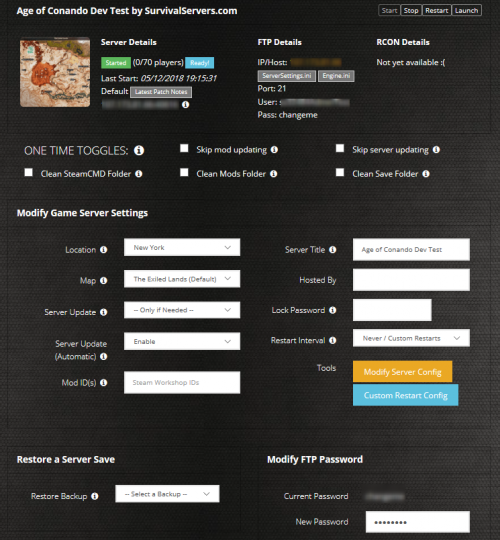How to Create a Rune 2 Dedicated Server Guide
Creating a Rune 2 game server is an easy process that can be done from either a dedicated server or your home computer.
Option #1: Renting a Rune II server (see example control panel below!)
Option #2: Creating a Rune II Server From Your Home Computer or Dedicated Server
Server Requirements
Windows 7, 8, 8.1, Server 2008, Server 2012 & 64-Bit
Quad Core processor (requires up to 2 full cores)
8GB memory (currently uses around 4GB memory for 100 players filled)
30GB disk space (install folder)
Step 1: Fetching Game Server files from Epic Store
The best method to get game server dedicated hosting files is via the Epic store.
- Download the files directly from the Epic store
Step 2: Setting up a Rune 2 Dedicated Server
- Create a batch file named Rune2.bat in your newly created folder (Step 1)
- Place the following code in this batch file:
- start Server.exe
- More information will be coming on Nov 12 as server files are released
Step 3: Port Forwarding
Add an incoming rule to your Windows Firewall to allow UDP port 27015 as well as 27016 (or whichever port you are using).
You may additionally need to add a forwarding rule to your network router. You can use PortForward.com to read how to do this.
HOW TO JOIN YOUR SERVER
STEP 1: Update your server to the newest version, then click the green update button at the bottom of the panel. * If you are not a Survival Servers customer ask your game server host about this.
STEP 2: Right click Steam in the task bar icons of your PC and select servers as pictured below.
STEP 3: Select Rune 2 as your game at the bottom. Join your server!
Configuring your Rune 2 Game Server!
Now comes the fun part, setting up your Rune 2 game server to your liking.
To modify game server settings you can open the server.cfg
You can modify settings in here (in addition to the launch line) - these settings overwrite your launch line settings:
- Coming soon
Location of World Save Data
Coming soon
Tools
- Coming soon.