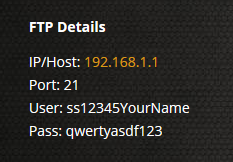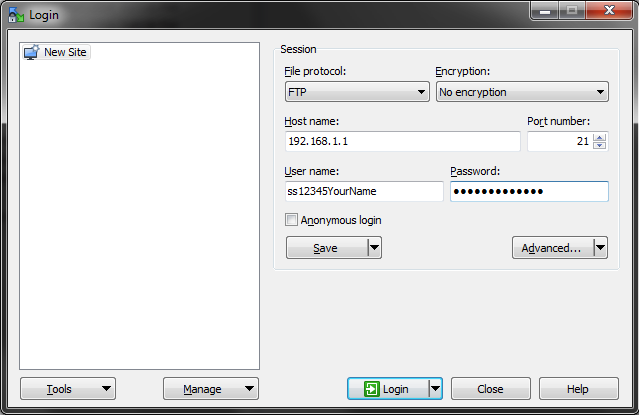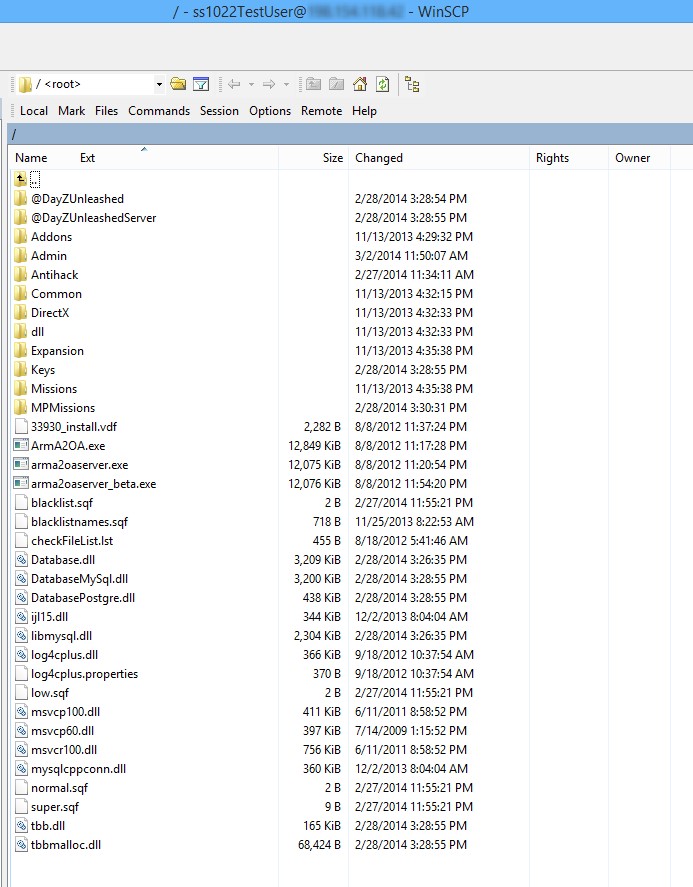FTP Access
You will want to connect to your server via FTP (File Transfer Protocol) when manually uploading files to your game server. To do so, you will need to first download an FTP program. We strongly recommend either WinSCP or FileZilla and you can download those at the following links:
NOTE: Viewing FTP directory in your browser will not allow you to save changes. You must use a FTP program like those listed above.
For a text editing program, we strongly recommend using Notepad++ found here.
If your server has FTP support, you will be able to find the FTP connection information listed in your control panel.
Using the FTP program of choice, enter the server's IP address, port: 21, your username, and password and connect to the server. From there, you can copy over files directly from your computer to your server's directory or directly modify ones existing there. When are done with uploading, downloading, editing, or removing your files, make sure to disconnect from your server's FTP.
Below is an example of how to login using WinSCP.
Once you open up WinSCP, you will want to add in the information as indicated in the FTP Details example shown above this image. Make sure to change the port to "21", as by default, WinSCP will open up with port "22". Once you do this, click on the Login button and you will be taken two a screen with two panes. The pane on the left contains the contents of the files and folders for your home computer, while the pane on the right contains the contents of the FTP directory for your game server.
For a list of supported FTP capabilities for various games, please see the list below
ARK (PC only)
- Full access to configuration files, particularly Game.ini and GameUserSettings.ini for advanced users who wish to skip the Modify Server Config tool.
- Full access to saved files for ARK, including player, tribe, and map data. Also access to the locally save game folders for both single and clustered servers and manual restoration of world data.
- Uploading files to the server such as saved data, mods, or otherwise.
- For users who want ARK Beyond API installation, please submit a support ticket for assistance. Further editing can be done via FTP without staff intervention.
NOTE:At this time, FTP for ARK PS4 servers are not permitted due to restrictions from Sony (you can however use the Advanced Config tool to edit the .ini files directly without FTP)
ARMA
- Full access to Mission / Server pbo files
- Full access to Anti-Hack config (in base dir: super.sqf, normal.sqf, low.sqf & blacklist.sqf)
- Full access to Admin directory for HiveExt.ini, server.cfg, arma2oaserver variable config, and BattlEye
- Full access to the @mod folder for mod customizations / manual updates (unsupported by Survival Servers)
- Full access to keys in the Keys folder (base directory)
- Full access to dlls in the base directory and HiveExt.dll in the @mod_server folder
Conan Exiles
For Conan Exiles, you can modify the ServerSettings.ini file directly, located in the /ConanSandbox/Saved/Config/WindowsServer/ directory.
Eco
- Full access to configuration settings, such as changing the Meteor settings, adding an admin, and editing the world size.
- Access to download and upload your own Eco world data or delete it to generate a new map file.
Minecraft
- Creating a whitelist and adding users or creating an OP account for the server.
- Adding Plugins to CraftBukkit
- Uploading mods
- Changing config settings.
- Uploading jar files to run your own minecraft version not listed.
Rust
- Full access to upload files, such as own configuration files or Oxide mods.
- Ability to delete data from the server, be it all map data or only deleting blueprints. For further information, please refer to here(link).