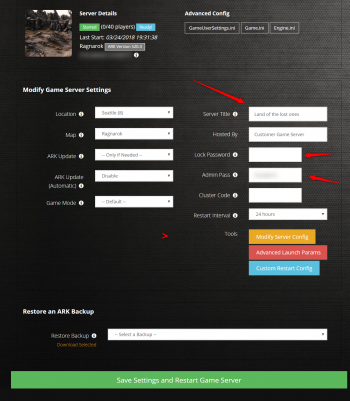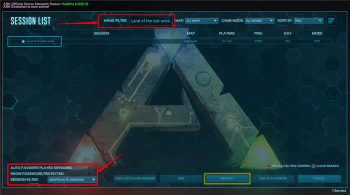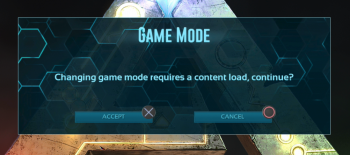ARK PS4 Find Server
When setting up a PS4 ARK server, there are a few customizations you can do for your server as well as controlling who can access it. The three main ones are the server title, lock password, and admin password.
Getting Started
To ensure players can easily find your server, giving it a unique name is the first step. If you wish to lure in players on your server, adding in any custom multiplier values is a good start.
Ex: Awesome!5xT|10xH|7xEXP[CLUSTER]
- 5xT = 5x Taming speed.
- 10xH = 10x Harvesting gains. This applies to berries, fiber, meat, thatch, metal, etc.
- 7xEXP = 7x Experience Points. This applies to all EXP gaining, including simply surviving.
- CLUSTER = The server is part of a clustered environment. You will be able to transfer to another map at an Obelisk. Depending upon the server's settings, you may or may not be able to upload your survivor, items, or tamed dinos.
If you wish to keep your server private, the lock password will make sure that only those whom you trust will be able to gain access to the server.
The admin password is the password that is used to enable cheats or for someone to be set to an administrator.
- Once your changes have been added, click on the green button labeled Save Settings and Restart Game Server.
- In 5-10 minutes, your server will be ready.
- Login to your Playstation 4 and launch ARK.
- Once Ark is launched, click on "Join Ark".
- Head to the bottom of the screen and set the "Session Filter" to "UNOFFICIAL PC SESSIONS".
- Note: that if you put a password on your server you will need to check the "Show Password Protected" box on the bottom of the panel.
- Search for your server using the server title you supplied in the previous section.
- Your server will show up similar to the example above. Highlight the server and click on "JOIN" to join the ARK. If you added a lock password, you will need to add it before you are able to connect.
Primitive Plus Servers
The steps are similar to the previous sections with a slight difference with PS4 ARK.
- Once ARK is launched, before clicking on "Join ARK", there will be a section labeled Game Modes on the right.
- Move over to the section with the L3 joystick and select Primitive Plus. A window will popup stating the following:
- Click Accept (x button) and ARK will reboot
- Now follow the rest of the steps (starting at step 3) above to join your server.