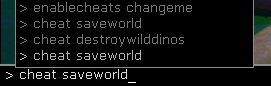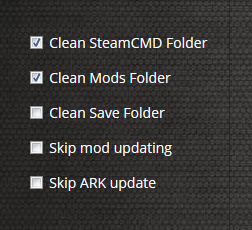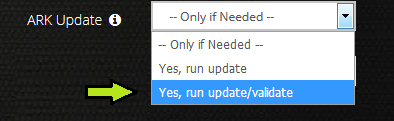ARK: Admins, Server Maintenance, and General FAQ
Performance Issues and General Troubleshooting
Sometimes, even a perfectly running server can develop performance issues that require administrative action or maintenance. Listed below are tips that we suggest to help get your server back up and running as smoothly as possible. The information in this article can be used as supplemental information for ARK: Bugs and Glitches.
Leveling / Experience Issues
If you or your players are stuck at a particular level or amount of experience, there is an issue in the custom leveling scheme for your server. There are two different places to look for when correcting this issue.
ExperiencePointsForLevel
This code is located in the LevelExperienceRampOverride block and is used to determine a custom leveling scheme for the server. For each ExperiencePointsForLevel, the next value must be equal or greater to the previous value.
Working Example: ExperiencePointsForLevel[0]=5,ExperiencePointsForLevel[1]=20,ExperiencePointsForLevel[2]=40
- Level 2 requires 5 XP. Level 3 requires 20 XP in total. Level 4 requires 40 XP in total.
Failing Example: ExperiencePointsForLevel[0]=20,ExperiencePointsForLevel[1]=25,ExperiencePointsForLevel[2]=15
- The player will never reach the first level, because they will be "capped" at 15 XP.
OverrideMaxExperiencePointsENTITY
This line of code, which exists for either Player or Dino, determines how much XP a player or dino can accumulate in total. If the ExperiencePointsForLevel values are correct, try setting both of the below mentioned values to high numbers.
- OverrideMaxExperiencePointsPlayer
- OverrideMaxExperiencePointsDino
If you have corrected both issues but you are still stuck at the same level, the next step is to try a Mindwipe Tonic. Aside from crafting it yourself, the easiest way to obtain these is to use the cheat gcm command to gain creative access, then search for the Mindwipe Tonic via the "Crafting" tab. Have the affected player(s) drink the tonic and re-level up.
Destroy Wild Dinos
If you are experiencing server lag issues and performance problems, a potential cause of this is a large dino population. Sometimes servers can generate up to 35,000 or 100,000 wild dinosaurs and this can affect server performance. There are settings in the Modify Server Config tool and Advanced Launch Params that you can use to specify automatic population control. To do it yourself manually, follow the instructions below.
- Login to your ARK server.
- Open up the console and activate your account to be an admin.
- PC Users
- Press 'Tab' (default button)
- Type in "enablecheats ADMINPASSWORD" where ADMINPASSWORD is the value found in Admin Pass in your control panel. Press Enter.
- PS4 Users
- Press Options to activate the main menu. Press L1 + R1 + Triangle + Square
- In the textbox, type in the admin password for your server. When done, press Request Access.
- PC Users
- Run the cheat saveworld command. This will force your server to save the world data at that exact moment. Wait 10-15 seconds for this to complete.
- Run the cheat DestroyWildDinos command. All wild dinosaurs will immediately despawn and your server will begin the repopulation process. This can cause momentary lag and will take up to 5-10 minutes to complete.
- Once repopulation has finished, run the cheat saveworld command once more after the server is showing to be stable.
Questions and Answers
Q: Will this affect my tames or those taming?
A: Once you begin the taming process, the dinosaur will be marked as "tamed" and will not be removed when using DestroyWildDinos.
Q: Will this affect any newborns?
A: Claiming the newborns after they hatch marks them as "tamed" and they will not be removed when using DestroyWildDinos.
Harvesting Lag
If you are experiencing lag or stuttering whenever you or other players are harvesting nodes, then your Harvesting Multiplier is set too high. Due to ARK's programming, the Harvesting Multiplier counts how many times a player harvests during a single harvest attempt. If a Harvesting Multiplier is set to 5, then with every harvest attempt, the server will calculate 5 separate harvest calculations.
Our recommendation to avoid this lagging issue is to use the Harvestable Items Multiplier Overrides section within the Modify Server Config tool. These multipliers directly influence the amount of a specific item's return during a successful harvesting attempt. If the multiplier for Narcoberries is set to 10, then you may receive anywhere between 10-30 Narcoberries upon a successful gathering attempt. This does not guarantee that you WILL receive Narcoberries for every attempt, however for every time that you are awarded those berries, you will receive a tenfold yield.
Obelisk and Terminal Access Issues
If you are having issues with your game crashing when you access an obelisk or terminal, the personal data that you have stored in the obelisk is most likely corrupted. To correct this, do the following:
- Log out of your multiplayer game.
- Start up a singleplayer game and go to an Obelisk.
- (I would suggest Ragnarok, as the blue Obelisk is very easy and quick to access.)
- Using the Obelisk or Terminal's console, delete or extract all of the items and dinos from your Obelisk or Terminal.
- Try re-uploading the items and dinos once again.
- If this does not work, then one or more of the items/dinos you have has corrupted data.
- Return to your multiplayer game and try accessing the Obelisk or Terminal once more.
- If you re-uploaded items/dinos, you will need to delete them. Return to the singleplayer game and do that and then try to access it once more in the MP game.
Cross ARK Transfer Issues
If you encounter issues with you or your players unable to travel between your cluster servers, there are a few things to check for.
Modify Server Config
- No Tributes Download is unchecked.
- This prevents users from downloading anything from the Obelisks, including character transfers.
Advanced Launch Params
- No Transfer From Filtering is unchecked.
- This setting prevents users from outside of your cluster from bringing survivors, dinos, or items within. However, sometimes this will affect all survivors ability to upload or download from the Obelisks or Terminals. If you have issues, try unchecking this setting.
Classic Flyers
- This mod can cause issues if you are transferring a flyer (with modified speed) to another server. This can cause the flyer to be lost in the transfer process or, if a transfer is successful, the speed bonuses are removed.
Unable to Query Server Invite / Mod Mismatch Issues
If you encounter either a "Unable to Query Server Invite" or "Mod Mismatch" errors, then your game server is out of date and needs to be updated. To do so, you will need to clean out the Steamcmd and Mods folder while forcing the server to update:
- At the top of your control panel, in the One Time Toggles section, check the following boxes.
- Find the drop-down menu labeled ARK Update and choose the Yes, run update/validate option.
- Scroll to the bottom of the panel and click on the button labeled, Save Settings and Restart Game Server.
If you continue to have issues with being unable to update your server, please send in a support ticket and we will take care of this for you.
Whitelisting Admins (PC Only)
- Get your list of Steam64 IDs you would like to automatically admin your server upon logging in. To find out the Steam64 id, you can use this website resource
- Stop your server from the control panel
- Log in to your server via an FTP client. Instructions for that can be found here at FTP Access
- Navigate to the \ShooterGame\Saved\ of your game server.
- Create a new file here called AllowedCheaterSteamIDs.txt if one does not exist.
- Paste the content of your list here and save. Each Steam64 ID should have its own line with no commas or other punctuation. Ex:
- 144479627
- 185677108
- 889867105
- Save the file when you are done and close the file.
- Start your server and all users who have IDs in the file should now be automatic administrators on your server.
Cheat Command Issues
Sometimes, cheat commands will not run when typed through the console. If you have forgotten the format or variables involved, you can access the Admin Manager. To do so, you will need to run the following commands:
- enablecheats YOURADMINPASSWORD
- ShowMyAdminManager
The Admin Manager is a powerful tool that can be used to monitor server activity, tribe logs, kick/ban/whitelist players, and run cheat commands. Some commands will require you to copy a player's SteamID, like TeleportToPlayer. You can do this by selecting the player from the list, choosing the command on the right pane, then choosing the option to copy the SteamID before executing the command.
RCON / ARKon (PC Only)
ARKon is a remote connection tool for ARK. ARKon allows you to initiate remote commands without being in game, allowing you to check on your server to view player activity, as well as view recently used cheats. Here is a guide to help you get started with using ARKon. [1]
To get started with ARKon, you will first need your RCON details, found in your control panel.
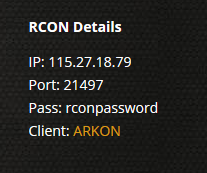
Then, taking those credentials, go to the Settings tab of ARKon and add them like so:
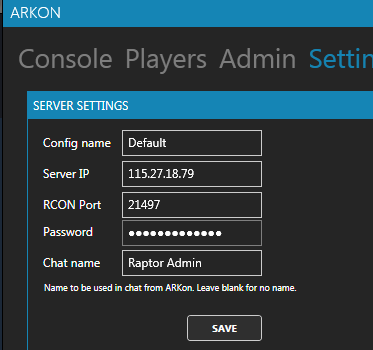
Next, click on the connect button and ARKon should connect to the server without question. Through here, you can send broadcast messages to the players, run cheat commands, or monitor player activity.