Project Zomboid Server Configuration
Jump to navigation
Jump to search
Changing Settings
Server settings can be changed using FTP or using the Admin panel.
FTP
- After logging in using FTP, nagivate to \Server.
- By default, you will find two files with the extensions MyWorld.ini and MyWorld_SandboxVars.lua.
- The setting/settings you are looking to change will determine which file to open.
- The .ini file will be general server settings, while the .lua will be your sandbox settings.
- After your changes are made, save the file and restart the server if needed.
Admin Panel
- Grant yourself admin using /setaccesslevel "username" admin in chat.
"By default, the server owner can gain admin rights by logging in to their server using the username "admin" and their RCON password, which is located in their control panel." - Pressing "Esc" on your keyboard will open up a menu and the Admin Panel can then be selected.
Custom Spawn Points
Spawn points can be forced per coordinates or given as a choice per region.
Coordinates
- Using FTP, open MyWorld.ini by default in \GameServerID\Server and change SpawnPoint=0,0,0 to the coordinates where you want all players to spawn.
"Coordinates can be located here https://map.projectzomboid.com/"
Regions
- Using FTP, open MyWorld_spawnregions.lua in \GameServerID\Server.
- If the file does not exist, you can create the file. An example file can be found HERE.
Example: For all default maps.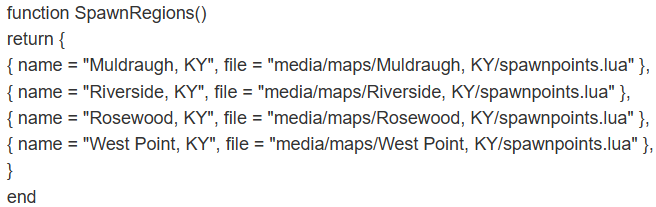
- In the MyWorld.ini, be sure SpawnRegions=MyWorld_spawnregions.lua is set.
- You would remove or add the regions you would like to have as options for players to spawn at.
"Custom maps from mods can also be added after being added properly" ->Adding Mods.