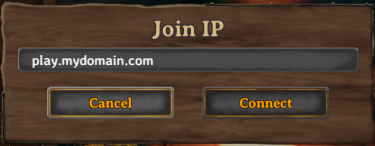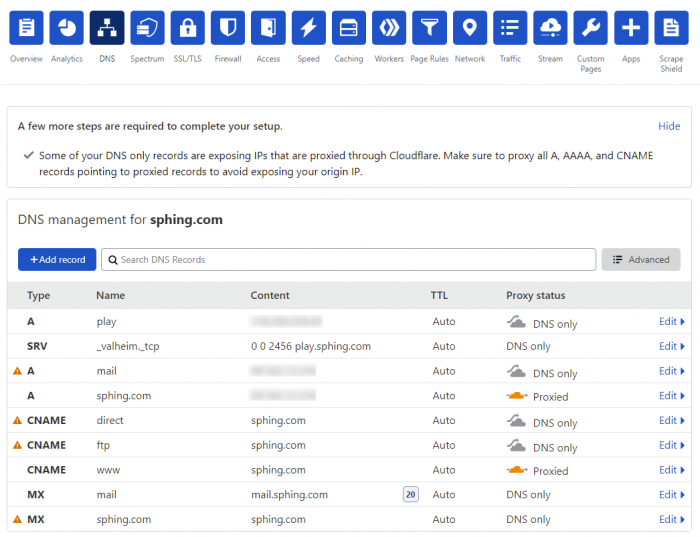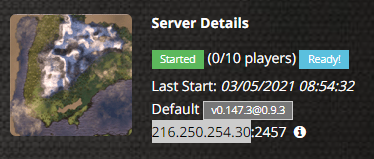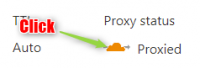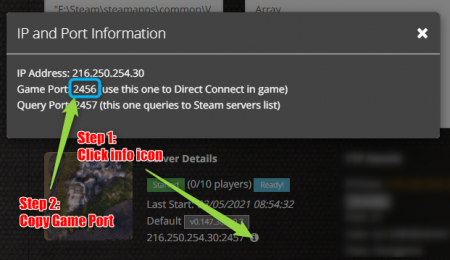Thanks for visiting our wiki! Click here to order your own game server at SurvivalServers.com
How to Set a Custom Domain to Connect to a Valheim Server
If you want an easier method of joining your Valheim server without typing in that pesky ip:port each time (and remembering which port was which) you can set a custom domain or subdomain for your Valheim server to connect.
Similar to Minecraft, this method binds a port to a subdomain and allows your players to easily use the Direct Connect within the game to connect. Example:
Contents
The Method
This guide assumes you own a domain and will be utilizing Cloudflare for your DNS settings.
- Go to Cloudflare and sign up for an account, you will use your domain and fully set it up
- Go to the DNS link at the top of your Cloudflare domain page
- The above picture is a completed setup for play.sphing.com (our test subdomain)
- Do not copy the above settings, follow the steps below to configure your domain!
Using a Subdomain (play.mydomain.com)
- Click the Add record button
- Set the following:
- Click Save, you've now added the subdomain record pointing to your game server's IP address.
- Click Add record again, now we will add the Port configuration
- Set the following
- Type: SRV
- Name: play (for example we will use play.mydomain.com so we enter play here)
- Service: _valheim
- Protocol: TCP
- TTL: Auto
- Priority: 0
- Weight: 0
- Port: 2456 (copy Game Port from your game server panel, see image below to get Game Port)
- Target: play.mydomain.com (change play to your subdomain name, change mydomain.com to your domain name)
- Click Save, you have now set a subdomain to your Valheim server!
Using a Domain (mydomain.com)
- IMPORTANT: Check if there is an existing A record (the Type column) for mydomain.com (assuming mydomain.com is the custom domain you wish to use) and delete it
- Click the Add record button
- Set the following:
- Click Save, you've now added the subdomain record pointing to your game server's IP address.
- Click Add record again, now we will add the Port configuration
- Set the following
- Type: SRV
- Name: mydomain.com (for example we will use mydomain.com so we enter mydomain.com here)
- Service: _valheim
- Protocol: TCP
- TTL: Auto
- Priority: 0
- Weight: 0
- Port: 2456 (copy Game Port from your game server panel, see image below to get Game Port)
- Target: mydomain.com (change mydomain.com to your domain name)
- Click Save, you have now set a domain to your Valheim server!
Joining a Valheim Server With a Custom Domain (or Subdomain)
Follow these steps to join your newly created domain (or subdomain) to your Valheim server.
Share your opinion