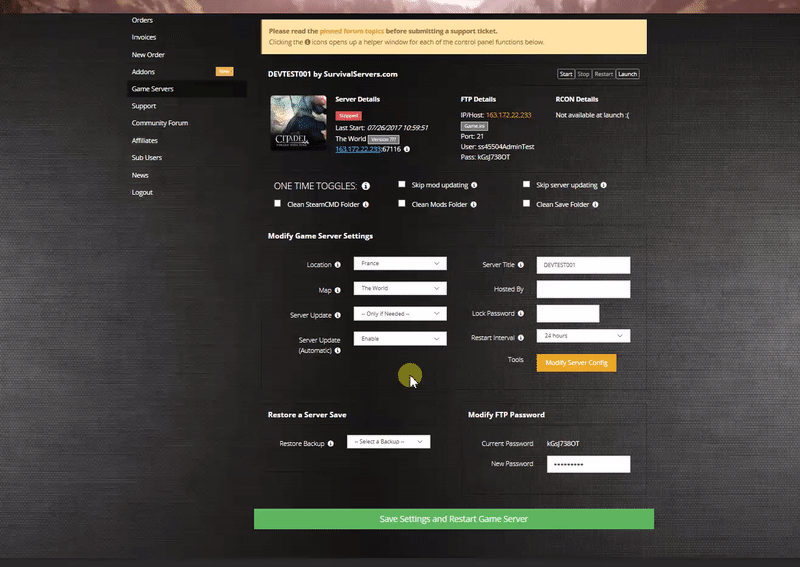Difference between revisions of "How to Create a Valheim Server Guide"
(Created page with "Creating a Valheim game server is an easy process that can be done from either a dedicated server or your home computer. Alternatively, you can choose a [https://www.survivals...") |
|||
| (18 intermediate revisions by 3 users not shown) | |||
| Line 2: | Line 2: | ||
== Option #1: Renting a Valheim server (see example control panel below!) == | == Option #1: Renting a Valheim server (see example control panel below!) == | ||
| − | [https://www.survivalservers.com/sspanel/?game=valheim&trckaff=3881&trckit=WIKI | + | [[File:Control panel.gif|none|link=https://www.survivalservers.com/sspanel/?game=valheim&trckaff=3881&trckit=WIKI]] |
| − | [https://www.survivalservers.com/sspanel/?game=valheim&trckaff=3881&trckit=WIKI | + | |
| + | [[File:Valheim_game_server.png|none|link=https://www.survivalservers.com/sspanel/?game=valheim&trckaff=3881&trckit=WIKI]] | ||
== Option #2: Creating a Valheim Server From Your Home Computer or Dedicated Server == | == Option #2: Creating a Valheim Server From Your Home Computer or Dedicated Server == | ||
| Line 12: | Line 13: | ||
Quad Core processor (requires up to 2 full cores) | Quad Core processor (requires up to 2 full cores) | ||
| − | Up to 16GB memory (currently uses around | + | Up to 16GB memory (currently uses around 2GB memory) |
| − | + | 2GB disk space (install folder) | |
== Step 1: Fetching Game Server files == | == Step 1: Fetching Game Server files == | ||
| Line 36: | Line 37: | ||
== Step 3: Configuring your Valheim Server == | == Step 3: Configuring your Valheim Server == | ||
| − | Now comes the fun part, setting up your Valheim game server to your liking. | + | Now comes the fun part, setting up your Valheim game server to your liking. There are some launch parameters to be aware of. |
| − | + | '''-name "My server"''' - Names the server<br> | |
| + | '''-password "secret"''' - Sets a password<br> | ||
| + | '''-crossplay''' - Enables crossplay<br> | ||
| + | '''-saveinterval "15"''' - Sets a custom save interval<br> | ||
| − | + | There are also a few files that can be configured for admin purposes.<br> | |
| − | < | + | '''adminlist.txt''' - stores user admins using Steam IDs (1 per line)<br> |
| − | + | '''bannedlist.txt''' - bans users using Steam IDs (1 per line)<br> | |
| − | < | + | '''permittedlist.txt''' - whitelists allowed users by Steam ID (1 per line)<br> |
| + | For additional settings consider installing and using [[How to Install Valheim Plus|Valheim+]]. | ||
== Step 3: Port Forwarding == | == Step 3: Port Forwarding == | ||
| Line 56: | Line 61: | ||
To locate your save folder, navigate to this folder: | To locate your save folder, navigate to this folder: | ||
| − | ''' | + | '''%userprofile%/AppData/LocalLow/IronGate/Valheim/Worlds''' |
| + | |||
| + | There will be two files: | ||
| + | |||
| + | * Dedicated.db (your map data) | ||
| + | * Dedicated.fwl (your identifier which includes your worldname and seed) | ||
| − | == | + | == Additional Resources and Reading == |
| − | + | :[[Valheim_Admin_Commands|Admin Commands]] | |
| + | :[[How_to_Join_a_Valheim_Server|How to Join a Valheim Server]] | ||
__NOTOC__ | __NOTOC__ | ||
Latest revision as of 11:39, 22 February 2023
Creating a Valheim game server is an easy process that can be done from either a dedicated server or your home computer. Alternatively, you can choose a Valheim server host that will fit your needs.
Option #1: Renting a Valheim server (see example control panel below!)
Option #2: Creating a Valheim Server From Your Home Computer or Dedicated Server
Server Requirements
Windows 7, 8, 8.1, Server 2016, Server 2019 & 64-Bit
Quad Core processor (requires up to 2 full cores)
Up to 16GB memory (currently uses around 2GB memory)
2GB disk space (install folder)
Step 1: Fetching Game Server files
The best method to get dedicated server game files is via the dedicated server depot on Steam via SteamCMD.
- Create a folder where you wish to store your Valheim game server hosting files
- Inside of the folder, place the newly downloading SteamCMD.exe file
- Create a batch file named SteamCMD.bat
- Place the following code in this batch file:
- @echo off
- start "" steamcmd.exe +login USER PASS +force_install_dir "C:\Some\Path\Where\You\Want\Game\Server\Files\To\Go" +app_update 896660 validate +quit
- Right-click SteamCMD.bat and Run as Administrator
- Your game server files should be completely downloaded by now
Step 2: Setting up a Valheim Dedicated Server
- Create a batch file named ValheimServer.bat in your newly created Valheim server folder from step 1
- Place the following code in this batch file:
- start valheimServer.exe -nographics -batchmode -name "My server" -port 2456 -world "Dedicated" -password "secret" -public 1
Step 3: Configuring your Valheim Server
Now comes the fun part, setting up your Valheim game server to your liking. There are some launch parameters to be aware of.
-name "My server" - Names the server
-password "secret" - Sets a password
-crossplay - Enables crossplay
-saveinterval "15" - Sets a custom save interval
There are also a few files that can be configured for admin purposes.
adminlist.txt - stores user admins using Steam IDs (1 per line)
bannedlist.txt - bans users using Steam IDs (1 per line)
permittedlist.txt - whitelists allowed users by Steam ID (1 per line)
For additional settings consider installing and using Valheim+.
Step 3: Port Forwarding
Add an incoming rule to your Windows Firewall to allow TCP/UDP port (game port) 2456, (Steam query port) 2457 (or whichever ports you decide to use)
You may additionally need to add a forwarding rule to your network router. You can use PortForward.com to read how to do this.
Location of World Save Data
To locate your save folder, navigate to this folder:
%userprofile%/AppData/LocalLow/IronGate/Valheim/Worlds
There will be two files:
- Dedicated.db (your map data)
- Dedicated.fwl (your identifier which includes your worldname and seed)
Additional Resources and Reading
Share your opinion