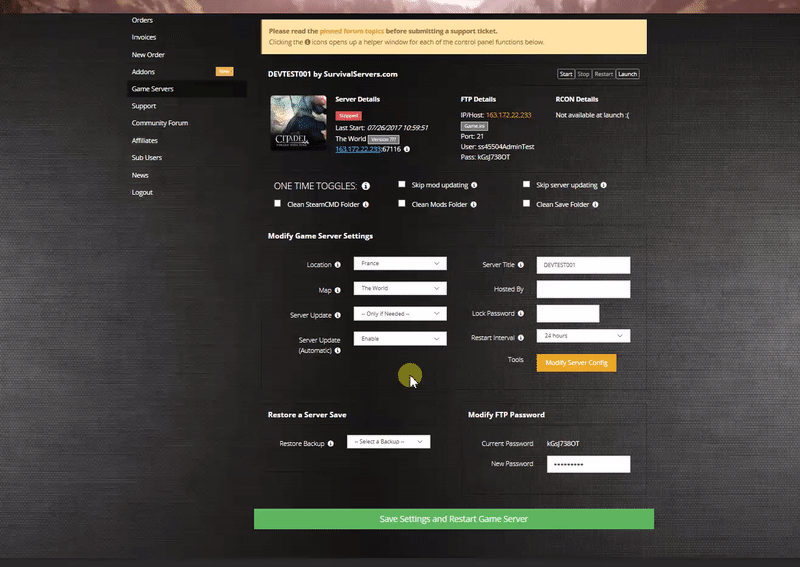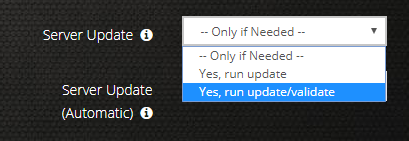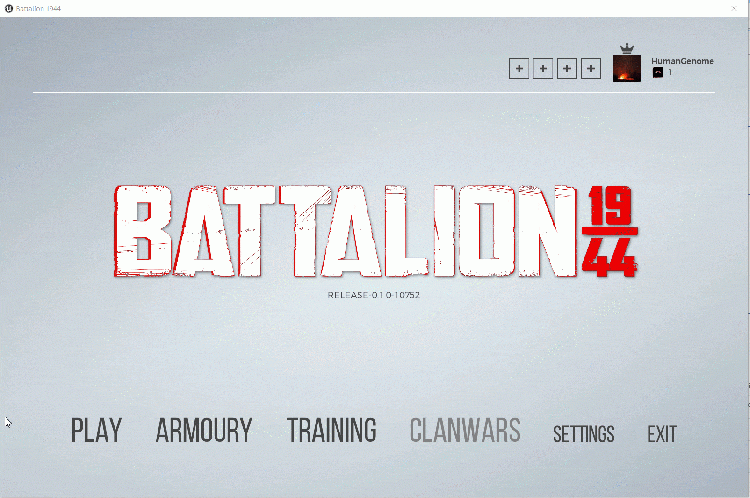Difference between revisions of "How to Create a BATTALION 1944 Server Guide"
| (11 intermediate revisions by 2 users not shown) | |||
| Line 1: | Line 1: | ||
| − | |||
| − | |||
Creating a BATALLION 1944 game server can be done with either a dedicated server or a home computer or hosted and rented from a server provider. | Creating a BATALLION 1944 game server can be done with either a dedicated server or a home computer or hosted and rented from a server provider. | ||
== Option #1: Renting a BATALLION 1944 server (see example control panel below!) == | == Option #1: Renting a BATALLION 1944 server (see example control panel below!) == | ||
| − | [https://www.survivalservers.com/sspanel/?game=battalion1944&trckaff=3881&trckit=WIKI | + | [[File:Control panel.gif|none|link=https://www.survivalservers.com/sspanel/?game=battalion1944&trckaff=3881&trckit=WIKI]] |
| + | |||
| − | [https://www.survivalservers.com/sspanel/?game=battalion1944&trckaff=3881&trckit=WIKI | + | [[File:Battallion_game_server.png|none|link=https://www.survivalservers.com/sspanel/?game=battalion1944&trckaff=3881&trckit=WIKI]] |
== Option #2: Creating a BATALLION 1944 Server From Your Home Computer or Dedicated Server == | == Option #2: Creating a BATALLION 1944 Server From Your Home Computer or Dedicated Server == | ||
| Line 21: | Line 20: | ||
[https://www.microsoft.com/en-us/download/details.aspx?id=48145 Visual C++ Redistributable for Visual Studio 2015] | [https://www.microsoft.com/en-us/download/details.aspx?id=48145 Visual C++ Redistributable for Visual Studio 2015] | ||
| − | == Step 1: Fetching Game Server files from | + | == Step 1: Fetching Game Server files from Static Link == |
| + | |||
| + | Latest server version: 10849 | ||
| − | The best method to get game server dedicated hosting files is via [https:// | + | The best method to get game server dedicated hosting files is via [https://storage.googleapis.com/battalion_public/BattalionWindowsServer_10849.zip Download for Windows] or [ |
| + | Linux Download for Linux] | ||
# Create a folder where you wish to store your BATALLION 1944 game server hosting files | # Create a folder where you wish to store your BATALLION 1944 game server hosting files | ||
| − | # | + | # "C:\battalion1944server" |
| − | + | # Place all of the files in this directory | |
| − | |||
| − | |||
| − | |||
| − | # | ||
| − | |||
| − | |||
| − | |||
| − | |||
| − | |||
| − | |||
| − | |||
| − | |||
| − | |||
== Step 2: Setting up a BATALLION 1944 Dedicated Server == | == Step 2: Setting up a BATALLION 1944 Dedicated Server == | ||
| − | # Create a batch file named ''' | + | # Create a batch file named '''BATALLION1944Server.bat''' in your newly created folder (Step 1) |
# Place the following code in this batch file: | # Place the following code in this batch file: | ||
| − | ::: start "C:\battalion1944server\ | + | ::: start "C:\battalion1944server\WindowsServer\Binaries\Win64\BattalionServer-Win64-Shipping.exe" /Game/Maps/Final_Maps/Derailed?Game=/Script/ShooterGame.BombGameMode?listen -broadcastip="<EXTERNAL_IP>" -PORT=<DESIRED_PORT> -QueryPort=<DESIRED_PORT + 3> -log -defgameini="../../../DefaultGame.ini" |
| − | # | + | # Replace <EXTERNAL_IP> with 0.0.0.0 if you are running on your home PC or your dedicated server IP if on a server |
| + | # <DESIRED_PORT> with your desired game port | ||
| + | # <DESIRED_PORT + 3> with your desired game server query port | ||
== Step 3: Port Forwarding == | == Step 3: Port Forwarding == | ||
| − | Add | + | Add two incoming rules to your Windows Firewall to allow UDP port <DESIRED_PORT> as well as <DESIRED_PORT + 3> (or whichever port you are using). |
You may additionally need to add a forwarding rule to your network router. You can use [http://PortForward.com/ PortForward.com] to read how to do this. | You may additionally need to add a forwarding rule to your network router. You can use [http://PortForward.com/ PortForward.com] to read how to do this. | ||
| Line 58: | Line 49: | ||
STEP 1: Update your server to the newest BATALLION 1944 version, then click the green update button at the bottom of the panel. * If you are not a Survival Servers customer ask your game server host about this. | STEP 1: Update your server to the newest BATALLION 1944 version, then click the green update button at the bottom of the panel. * If you are not a Survival Servers customer ask your game server host about this. | ||
| − | [[File: | + | [[File:updatecmdBattalion1944.png]] |
| + | |||
| + | STEP 2: Find your server from the in-game server list! | ||
| + | |||
| + | [[File:Battalion1944serverlist.gif|750px]] | ||
| + | |||
| + | ALTERNATIVE METHOD: [[How_to_Direct_Connect_Join_a_Battalion_1944_Server|How to Direct Connect Join a Battalion 1944 Server]] | ||
| + | |||
| + | == Configuring your BATALLION 1944 Game Server! == | ||
| + | Now comes the fun part, setting up your BATALLION 1944 game server to your liking. | ||
| + | |||
| + | Open up your '''\WindowsServer\DefaultGame.ini''' so you can edit some various lines | ||
| − | + | Under the heading | |
| − | [ | + | [/Script/ShooterGame.BattalionGameMode] |
| − | + | In the '''DefaultGame.ini''' supplied you will see the following: | |
| − | + | {| class="wikitable" | |
| + | |+ | ||
| + | |- | ||
| + | | +ModeRotation=/Script/ShooterGame.TDMGameMode | ||
| + | |- | ||
| + | | +ModeRotation=/Script/ShooterGame.DOMGameMode | ||
| + | |- | ||
| + | | +ModeRotation=/Script/ShooterGame.CTFGameMode | ||
| + | |- | ||
| + | | +ModeRotation=/Script/ShooterGame.BombGameMode | ||
| + | |- | ||
| + | | +MapRotation=Coastal | ||
| + | |- | ||
| + | | +MapRotation=Derailed | ||
| + | |- | ||
| + | | +MapRotation=Liberation | ||
| + | |- | ||
| + | | +MapRotation=Manorhouse_V1 | ||
| + | |- | ||
| + | | +MapRotation=Manorhouse_V2 | ||
| + | |- | ||
| + | | +MapRotation=Battery | ||
| + | |- | ||
| + | | +MapRotation=Outpost | ||
| + | |} | ||
| − | + | Add, remove from the above to control map rotation. To have a random rotation (modes randomized as well) set the following variable to true '''RandomMapRotationEnabled''' | |
| − | + | === Setting up your Server on the Aim Map === | |
| − | + | Add to MapRotation: | |
| − | |||
| − | + | {| class="wikitable" | |
| + | |+ | ||
| + | |- | ||
| + | | +MapRotation=AimMap_01 | ||
| + | |} | ||
| − | + | == DefaultGame.ini Variable Configuration Server Settings == | |
| − | |||
| − | |||
| − | |||
| − | + | In the '''DefaultGame.ini''' supplied you will see the following: | |
| − | + | [/Script/ShooterGame.BattalionGameMode] | |
| − | + | .. underneath you will see variables which you can modify! | |
| − | |||
| − | |||
| − | == | + | {| class="wikitable" |
| − | + | |+ | |
| + | |- | ||
| + | |ServerName= | ||
| + | |Change to the name you want your server to show in the server list | ||
| + | |- | ||
| + | |Password= | ||
| + | |Password protection | ||
| + | |- | ||
| + | |TeamNames="ALLIES" | ||
| + | |Change the name of Team 1 | ||
| + | |- | ||
| + | |TeamNames="AXIS" | ||
| + | |Change the name of Team 2 | ||
| + | |- | ||
| + | |PlayMode=Arcade | ||
| + | |Set the play style of the server. Most admins will want "'''Arcade'''", however "'''Comp'''" and "'''Unranked'''" are also available. These configurations mirror the matchmaking options. | ||
| + | |- | ||
| + | |StartType=ReadyUp | ||
| + | |Here you set how the server will start. You can choose between: '''"ReadyUp"''' requires all players to ready up before the game begins, '''"PlayerCount"''' waits until the number of players is bigger or equal to the "RequiredPlayers" config variable, and '''"Skip"''' which will start the server immediately. | ||
| + | |} | ||
== Tools == | == Tools == | ||
| − | + | [[BATTALION_1944_Server_Admin_Commands_Usage|Server Admin Commands]] | |
__NOTOC__ | __NOTOC__ | ||
Latest revision as of 05:32, 14 September 2021
Creating a BATALLION 1944 game server can be done with either a dedicated server or a home computer or hosted and rented from a server provider.
Option #1: Renting a BATALLION 1944 server (see example control panel below!)
Option #2: Creating a BATALLION 1944 Server From Your Home Computer or Dedicated Server
Server Requirements
Windows 7, 8, 8.1, Server 2008, Server 2012 & 64-Bit
Quad Core processor (requires up to 2 full cores)
Up to 16GB memory (currently uses around 6GB memory minimum and up to 15GB of memory for a full server)
2GB disk space (install folder)
Visual C++ Redistributable for Visual Studio 2015
Step 1: Fetching Game Server files from Static Link
Latest server version: 10849
The best method to get game server dedicated hosting files is via Download for Windows or [ Linux Download for Linux]
- Create a folder where you wish to store your BATALLION 1944 game server hosting files
- "C:\battalion1944server"
- Place all of the files in this directory
Step 2: Setting up a BATALLION 1944 Dedicated Server
- Create a batch file named BATALLION1944Server.bat in your newly created folder (Step 1)
- Place the following code in this batch file:
- start "C:\battalion1944server\WindowsServer\Binaries\Win64\BattalionServer-Win64-Shipping.exe" /Game/Maps/Final_Maps/Derailed?Game=/Script/ShooterGame.BombGameMode?listen -broadcastip="<EXTERNAL_IP>" -PORT=<DESIRED_PORT> -QueryPort=<DESIRED_PORT + 3> -log -defgameini="../../../DefaultGame.ini"
- Replace <EXTERNAL_IP> with 0.0.0.0 if you are running on your home PC or your dedicated server IP if on a server
- <DESIRED_PORT> with your desired game port
- <DESIRED_PORT + 3> with your desired game server query port
Step 3: Port Forwarding
Add two incoming rules to your Windows Firewall to allow UDP port <DESIRED_PORT> as well as <DESIRED_PORT + 3> (or whichever port you are using).
You may additionally need to add a forwarding rule to your network router. You can use PortForward.com to read how to do this.
How to Join Your Server (SurvivalServers.com Customers)
STEP 1: Update your server to the newest BATALLION 1944 version, then click the green update button at the bottom of the panel. * If you are not a Survival Servers customer ask your game server host about this.
STEP 2: Find your server from the in-game server list!
ALTERNATIVE METHOD: How to Direct Connect Join a Battalion 1944 Server
Configuring your BATALLION 1944 Game Server!
Now comes the fun part, setting up your BATALLION 1944 game server to your liking.
Open up your \WindowsServer\DefaultGame.ini so you can edit some various lines
Under the heading
[/Script/ShooterGame.BattalionGameMode]
In the DefaultGame.ini supplied you will see the following:
| +ModeRotation=/Script/ShooterGame.TDMGameMode |
| +ModeRotation=/Script/ShooterGame.DOMGameMode |
| +ModeRotation=/Script/ShooterGame.CTFGameMode |
| +ModeRotation=/Script/ShooterGame.BombGameMode |
| +MapRotation=Coastal |
| +MapRotation=Derailed |
| +MapRotation=Liberation |
| +MapRotation=Manorhouse_V1 |
| +MapRotation=Manorhouse_V2 |
| +MapRotation=Battery |
| +MapRotation=Outpost |
Add, remove from the above to control map rotation. To have a random rotation (modes randomized as well) set the following variable to true RandomMapRotationEnabled
Setting up your Server on the Aim Map
Add to MapRotation:
| +MapRotation=AimMap_01 |
DefaultGame.ini Variable Configuration Server Settings
In the DefaultGame.ini supplied you will see the following:
[/Script/ShooterGame.BattalionGameMode]
.. underneath you will see variables which you can modify!
| ServerName= | Change to the name you want your server to show in the server list |
| Password= | Password protection |
| TeamNames="ALLIES" | Change the name of Team 1 |
| TeamNames="AXIS" | Change the name of Team 2 |
| PlayMode=Arcade | Set the play style of the server. Most admins will want "Arcade", however "Comp" and "Unranked" are also available. These configurations mirror the matchmaking options. |
| StartType=ReadyUp | Here you set how the server will start. You can choose between: "ReadyUp" requires all players to ready up before the game begins, "PlayerCount" waits until the number of players is bigger or equal to the "RequiredPlayers" config variable, and "Skip" which will start the server immediately. |
Tools
Share your opinion